Add items to PO from vendor's suggested orders
- At the EMMS main menu, select Material
| Purchasing and Receiving | Purchase Orders. The Work With Purchase Orders
display screen appears.
- Right-click on the order and select Change.
The Order Entry change
screen appears.
- Click Enter
 . The Order Line
Entry change screen appears.
. The Order Line
Entry change screen appears.
- Click Suggested Orders
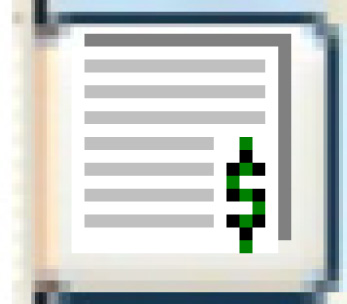 . The Select
for Order display screen appears, listing any items on
the suggested order list for the PO's vendor.
. The Select
for Order display screen appears, listing any items on
the suggested order list for the PO's vendor.
- Change the Suggested Quantity field of the item you wish to add
to the quantity you wish to order, if different from the suggested
quantity.
- Right-click on the item and select Select.
The item will disappear from the list and be placed on the order.
- When you have finished adding items to the order, click Exit
 to return to the Order
Line Entry change screen and continue with the order.
to return to the Order
Line Entry change screen and continue with the order.
Back to Purchasing