Set up a PM calendar for a unit
When a PM calendar exists for a unit, it overrides anything else when
calculating the next due date for the unit. A calendar will not be allowed
unless there is a time interval (days/months) on the PM that is NOT once
only.
- At the EMMS main menu, select Maintenance
| Preventive Maintenance | Programs. The Work
With Programs display screen appears.
- Right-click on the program and select Equipment.
The Display Included Equipment
Groups screen appears.
- Click View by Unit
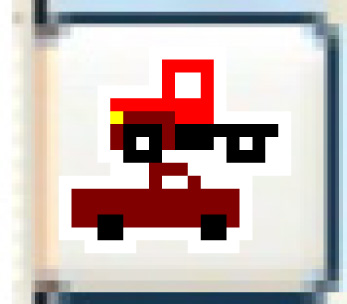 . The Units
Included on PM display screen appears.
. The Units
Included on PM display screen appears.
- Click Change
 . The Units Included
on PM display change screen appears.
. The Units Included
on PM display change screen appears.
- Click Calendar
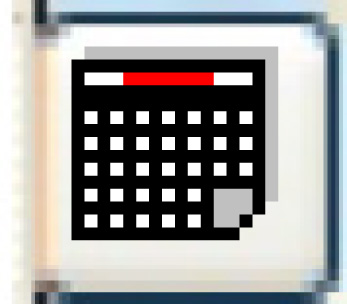 . The Maintain PM/Unit
Calendar change screen appears.
. The Maintain PM/Unit
Calendar change screen appears.
- To add calendar dates:
- Click Add
 . The Maintain
PM/Unit Calendar add screen appears.
. The Maintain
PM/Unit Calendar add screen appears.
- Type in the Due Date for each date you wish to add.
- Click Enter
 to save the calendar entries.
to save the calendar entries.
- To create multiple calendar dates at once:
- Click Generate Multiple
Entries
 .
The Generate PM/Unit Calendar
Entries screen appears.
.
The Generate PM/Unit Calendar
Entries screen appears.
- Fill in the fields as required.
- Click Enter
 to generate the calendar entries.
You return to the Maintain
PM/Unit Calendar change screen, where the new entries
will appear.
to generate the calendar entries.
You return to the Maintain
PM/Unit Calendar change screen, where the new entries
will appear.
Back to Create and change programs
 . The Maintain
PM/Unit Calendar add screen appears.
. The Maintain
PM/Unit Calendar add screen appears. to save the calendar entries.
to save the calendar entries. .
The Generate PM/Unit Calendar
Entries screen appears.
.
The Generate PM/Unit Calendar
Entries screen appears. to generate the calendar entries.
You return to the Maintain
PM/Unit Calendar change screen, where the new entries
will appear.
to generate the calendar entries.
You return to the Maintain
PM/Unit Calendar change screen, where the new entries
will appear.