PM pattern document links
If document links are set up, they will appear when printing a work
order that contains the particular PM pattern sequence.
- At the EMMS main menu, select Maintenance
| Preventive Maintenance | Programs. The Work
With Programs display screen appears.
- Right-click on the program and select Interval.
The Edit Program Specifications
change screen appears.
- Click Pattern
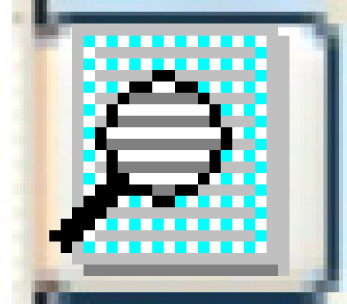 . The PM Pattern
change screen appears.
. The PM Pattern
change screen appears.
- Right-click on the sequence the document links will apply to and
select Document Links.
The Maintain Document Links
display screen appears, listing all vehicle groups included in the
PM.
- To enter the document root for the path to the documents (so you
don't have to enter the entire path for each document):
- Click Document Link Root
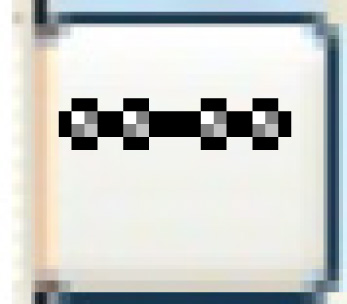 . The Maintain
Document Link Root enter screen appears.
. The Maintain
Document Link Root enter screen appears.
- Type in the root path (including the drive designation), then
click Enter
 to save it.
to save it.
- Click Exit
 to return to the Maintain
Document Links display screen.
to return to the Maintain
Document Links display screen.
- To link a single document to a group:
- Type the path (from the root, if defined) and filename of the
document in the Document Description/Link field.
- Click Enter
 to save the document.
to save the document.
- To link multiple documents to a group:
- Right-click on the group and select Document
Links. The Maintain
Document Links change screen appears.
- Click Add
 . The Maintain
Document Links add screen appears.
. The Maintain
Document Links add screen appears.
- To enter the document root for the path to the documents:
- Click Document Link
Root
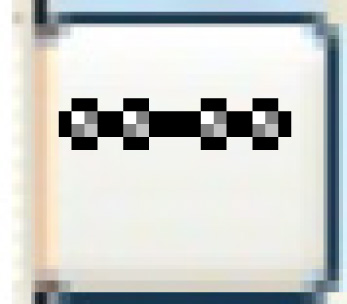 .
The Maintain Document
Link Root enter screen appears.
.
The Maintain Document
Link Root enter screen appears.
- Type in the root path, including the drive designation.
- Click Enter
 to save.
to save.
- Click Exit
 to return to the Maintain
Document Links add screen.
to return to the Maintain
Document Links add screen.
- Type in the document description and path (from
the root, if defined) for each document to be linked to the
equipment group.
- Click Enter
 to save the document links.
to save the document links.
- Click Exit
 to return to the Maintain
Document Links display screen.
to return to the Maintain
Document Links display screen.
- Click Exit
 to return to the PM
Pattern change screen.
to return to the PM
Pattern change screen.
Back to Add PM patterns or Create
and change programs
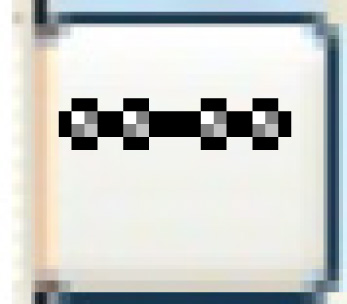 . The Maintain
Document Link Root enter screen appears.
. The Maintain
Document Link Root enter screen appears. to save it.
to save it. to return to the Maintain
Document Links display screen.
to return to the Maintain
Document Links display screen. to save the document.
to save the document. . The Maintain
Document Links add screen appears.
. The Maintain
Document Links add screen appears.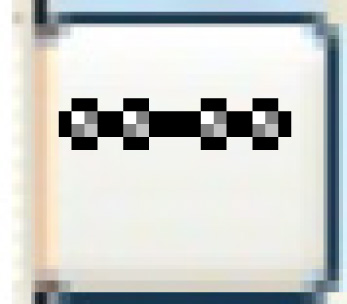 .
The Maintain Document
Link Root enter screen appears.
.
The Maintain Document
Link Root enter screen appears. to save.
to save. to return to the Maintain
Document Links add screen.
to return to the Maintain
Document Links add screen. to save the document links.
to save the document links. to return to the Maintain
Document Links display screen.
to return to the Maintain
Document Links display screen.