PM pattern activities
- At the EMMS main menu, select Maintenance
| Preventive Maintenance | Programs. The Work
With Programs display screen appears.
- Right-click on the program and select Interval.
The Edit Program Specifications
change screen appears.
- Click Pattern
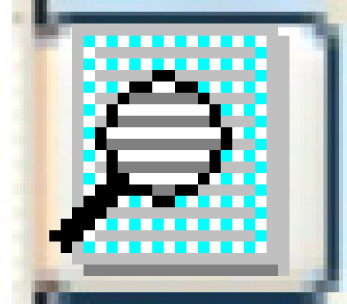 . The PM Pattern
change screen appears.
. The PM Pattern
change screen appears.
- Right-click on the sequence for which you wish to add activities
and select Activities.
The PM Pattern Activity
change screen appears.
- Click Add
 .
The PM Pattern Activity
add screen appears.
.
The PM Pattern Activity
add screen appears.
- Fill in the fields as required.
- Click Enter
 to save the activities.
to save the activities.
- Click Exit
 to return to the PM
Pattern change screen.
to return to the PM
Pattern change screen.
Back to Add PM patterns or Create
and change programs