Customer calendars
It is important that customer calendars are updated for approaching
fiscal years, especially for charges billed in advance. A health check
report (available in Lease Rental) will show all customer calendars where
the calendar is not completed for the next fiscal year. The target fiscal
year is a parameter to the report.
Calendars can be set up for lease forecasting, rental forecasting, or
both.
- At the EMMS main menu, click the Customer
button. The Work With Customers
display screen appears.
- Right-click on the customer and select Edit
Customer. The Edit
Customer change screen appears.
- Click Calendar
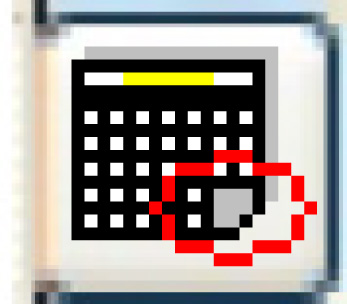 . If one calendar exists for the customer, the Customer Calendar Accounting Periods
change screen appears. If multiple calendars exist, or no calendars
exist, the Work With Customer
Calendars screen appears.
. If one calendar exists for the customer, the Customer Calendar Accounting Periods
change screen appears. If multiple calendars exist, or no calendars
exist, the Work With Customer
Calendars screen appears.
- To work with a calendar, right-click on the calendar and select
Change. The Customer Calendar Accounting Periods
change screen appears.
- To change a calendar's header information, right-click on the calendar
and select Change Header.
The Customer Calendar Header
change screen appears.
- To create a customer calendar, click Add
 . The Customer Calendar Header
add screen appears.
. The Customer Calendar Header
add screen appears.
Back to Customer Master