Create a customer calendar
Note that customers can have a maximum of 2 calendars, Lease Forecast
and Rental Forecast. However, if the customer has one calendar for Both
Lease & Rental Forecast, no other calendar can be created. If you
try to add another calendar, the error message "No more calendars
can be created for this customer" will appear.
- At the EMMS main menu, click the Customer
button. The Work With Customers
display screen appears.
- Right-click on the customer and select Edit
Customer. The Edit
Customer change screen appears.
- Click Calendar
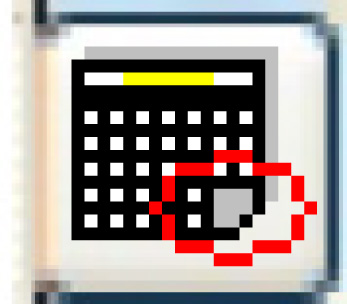 .
.
- If one calendar exists for the customer, the Customer
Calendar Accounting Periods change screen appears.
Click Add Calendar
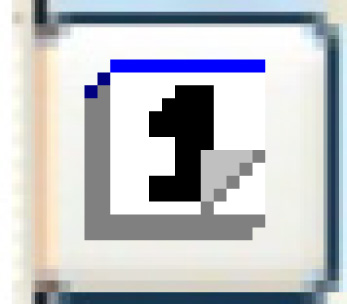 . The Customer
Calendar Header add screen appears.
. The Customer
Calendar Header add screen appears.
- If multiple calendars exist, or no calendars exist, the Work With Customer Calendars
screen appears. Click Add
 . The Customer
Calendar Header add screen appears.
. The Customer
Calendar Header add screen appears.
- Fill in the fields as required.
- Click Enter
 . The Confirm
prompt appears.
. The Confirm
prompt appears.
- Click Confirm. The
Customer Calendar Accounting
Periods add screen appears.
- To add fiscal periods, fill in the fields as
required.
- Click Enter
 to save the periods.
to save the periods.
- To generate the accounting periods for a selected fiscal year:
- Click Calculate Dates
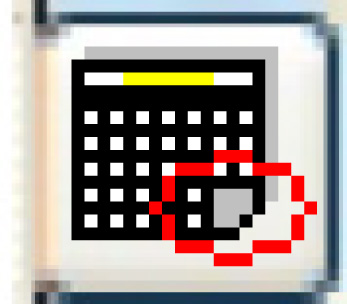 . The Calculate
Dates for Customer Calendar screen appears.
. The Calculate
Dates for Customer Calendar screen appears.
- If necessary, change the fiscal year.
- Click Enter
 . The system will calculate and add the
periods to the customer's calendar.
. The system will calculate and add the
periods to the customer's calendar.
Back to Customer calendars or Customer Master
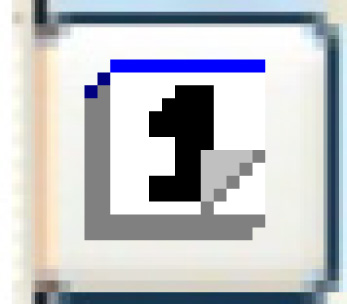 . The Customer
Calendar Header add screen appears.
. The Customer
Calendar Header add screen appears. . The Customer
Calendar Header add screen appears.
. The Customer
Calendar Header add screen appears.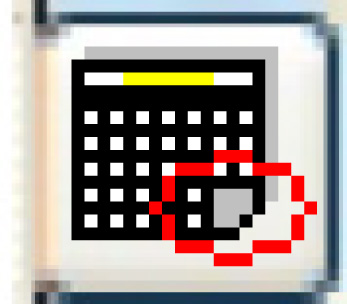 . The Calculate
Dates for Customer Calendar screen appears.
. The Calculate
Dates for Customer Calendar screen appears. . The system will calculate and add the
periods to the customer's calendar.
. The system will calculate and add the
periods to the customer's calendar.