Additional insured
- At the Asset Management main menu, select Insurance
| Insurance Policies. The Insurance
Policies display screen appears.
- Right-click on the policy and select Change.
The Edit Insurance Policy Details
display screen appears.
- Click Additional Insur
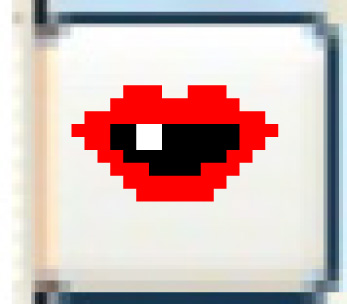 . The Edit
Additional Insured change screen appears.
. The Edit
Additional Insured change screen appears.
- Make any changes required.
- Click Enter
 to save the changes.
to save the changes.
- Click Add
 .
The Edit Additional Insured
add screen appears.
.
The Edit Additional Insured
add screen appears.
- Type the names of the companies and/or individuals who have legal
interests in the units covered by the policy into the Extension
to Insurance Policy field. This is a free-form text entry field;
press the tab key at the end of a line to get to the next line.
- Click Enter
 to save the additional insured.
to save the additional insured.
Back to Insurance Policies