Unit features for pre-selected equipment
- At the Asset Management main menu, select Disposal
| Work With Pre-Selected Equipment List. The Pre-Selected Equipment List
display screen appears.
- Right-click on the unit and select Features.
The Equipment Feature Values
Used Equipment display screen appears.
- Click Change
 . The Equipment
Feature Values change screen appears.
. The Equipment
Feature Values change screen appears.
- Change any Values as required.
- Click Enter
 to save the changes.
to save the changes.
- To add features for the unit:
- Click All Features
 . The Display
Features by Code screen appears.
. The Display
Features by Code screen appears.
- Click Change
 . The Edit
Features display screen appears.
. The Edit
Features display screen appears.
- Click All/Item Only
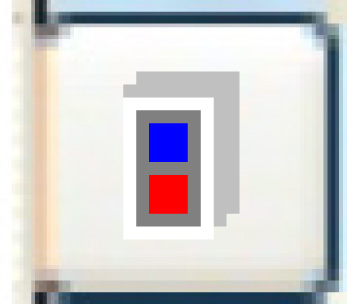 . All possible features will
be listed.
. All possible features will
be listed.
- Enter a Feature Value for the feature(s) you wish to add.
- Click Enter
 to save the new features.
to save the new features.
- To copy features from another unit:
- Click All Features
 . The Display
Features by Code screen appears.
. The Display
Features by Code screen appears.
- Click Change
 . The Edit
Features display screen appears.
. The Edit
Features display screen appears.
- Click Copy From
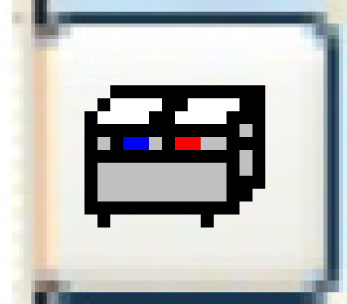 . The Copy
Features enter screen appears.
. The Copy
Features enter screen appears.
- Select the Unit Number to copy the features from.
- Click Enter
 . The Confirm
prompt appears.
. The Confirm
prompt appears.
- Click Confirm.
The features will be copied to the unit and you will return to
the Edit Features
display screen.
Back to Equipment Disposal
 . The Display
Features by Code screen appears.
. The Display
Features by Code screen appears. . The Edit
Features display screen appears.
. The Edit
Features display screen appears.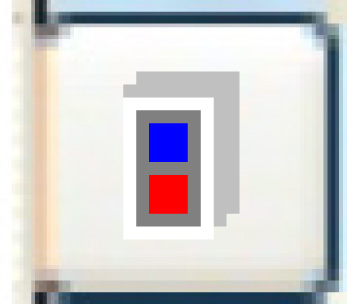 . All possible features will
be listed.
. All possible features will
be listed. to save the new features.
to save the new features. . The Display
Features by Code screen appears.
. The Display
Features by Code screen appears. . The Edit
Features display screen appears.
. The Edit
Features display screen appears.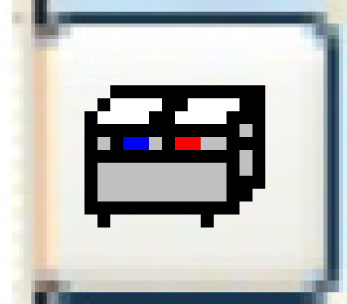 . The Copy
Features enter screen appears.
. The Copy
Features enter screen appears. . The Confirm
prompt appears.
. The Confirm
prompt appears.