Create a bill of sale for a unit
- At the Asset Management main menu, select Disposal
| Review Sales List. The Sales
List display screen appears.
- Right-click on the unit and select Bill
of Sale. The Create
Bill of Sale enter screen appears.
- Fill in the fields as required.
- Click Enter
 to save the bill of sale. The Change
Bill of Sale display screen appears.
to save the bill of sale. The Change
Bill of Sale display screen appears.
- Change any field values as required.
- Click Enter
 to save the changes.
to save the changes.
- To keep an attachment from being disposed with the unit:
- Right-click on the attachment and select Mark
Unit For Detachment. An asterisk will appear in the
D field in front of the attachment
to indicate that it will be detached and not disposed of with
the unit.
- To work with the customer's address information:
- Click Cust Info
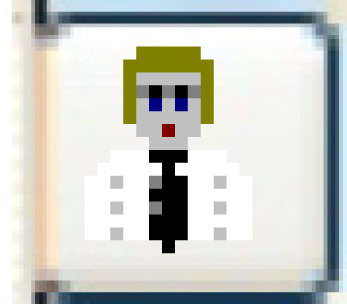 . The Edit
Retail Customer Address screen appears for a retail
customer.
. The Edit
Retail Customer Address screen appears for a retail
customer.
- Make any changes required.
- Click Enter
 to save the changes.
to save the changes.
- To add an address, click Add
 . The Edit
Retail Customer Address add screen appears.
. The Edit
Retail Customer Address add screen appears.
- Fill in the fields as required.
- Click Enter
 to save the address.
to save the address.
- To work with comments for the bill of sale:
- Click Comments
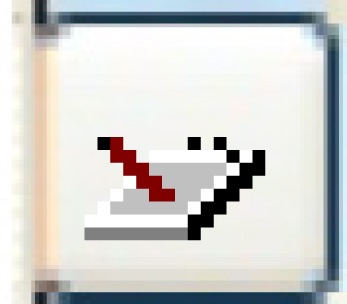 . The Edit
Comments change screen appears.
. The Edit
Comments change screen appears.
- To print the bill of sale:
- Click Print
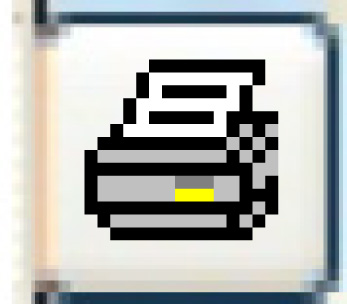 . The bill of sale will print
on your default printer.
. The bill of sale will print
on your default printer.
- To close the bill of sale:
- Click Close BOS
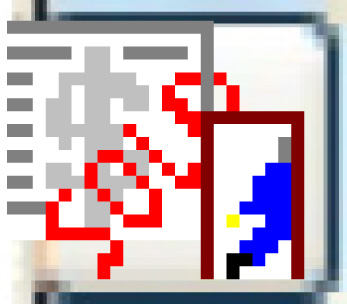 . The sale will be completed
and the bill of sale sent to the printer.
. The sale will be completed
and the bill of sale sent to the printer.
- To process the bill of sale:
- Click Process
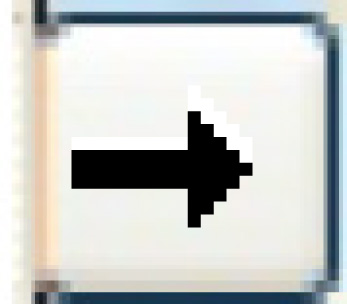 . The Edit
Disposal Distribution change screen appears.
. The Edit
Disposal Distribution change screen appears.
- Make any changes required. (If the previously selected disposal
type has a template defined, the fields at the bottom of the screen
may already be filled in. They can be changed if necessary.)
- Click Post
 . The amounts are posted to the GL and you return
to the Review Sales List
display screen or go to the Bill
of Sale Partially Posted display screen.
. The amounts are posted to the GL and you return
to the Review Sales List
display screen or go to the Bill
of Sale Partially Posted display screen.
- When disposing of a unit with disposal proceeds of zero,
no AR transaction is created, but a GL transaction with zero
dollars is created.
- When a unit is disposed, all active permits for that unit
are automatically cancelled by putting the disposal date in
the permit cancel date.
- If this is a dealer trade-in, you can view the disposal
distribution and disposal taxes in EMMS. Path:
EMMS
| Administration | Interfaces | Interface Transaction Files
| General Ledger Transactions | Source against
a GL transaction from a unit disposal.
- If the unit has roster entries in E status, the Outstanding
Work on Void/Sold Unit enter screen appears. Click
Yes to delete
the open rosters, or No
to keep them, then click Enter
 .
.
Back to Equipment Disposal
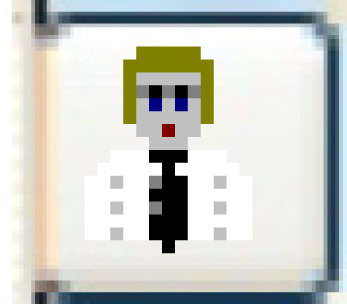 . The Edit
Retail Customer Address screen appears for a retail
customer.
. The Edit
Retail Customer Address screen appears for a retail
customer. to save the changes.
to save the changes. . The Edit
Retail Customer Address add screen appears.
. The Edit
Retail Customer Address add screen appears. to save the address.
to save the address.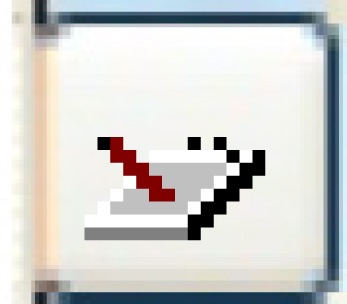 . The Edit
Comments change screen appears.
. The Edit
Comments change screen appears.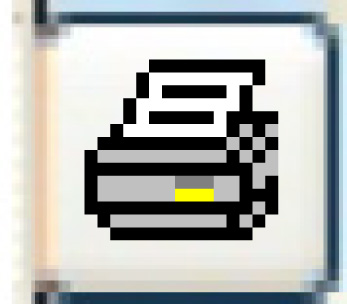 . The bill of sale will print
on your default printer.
. The bill of sale will print
on your default printer.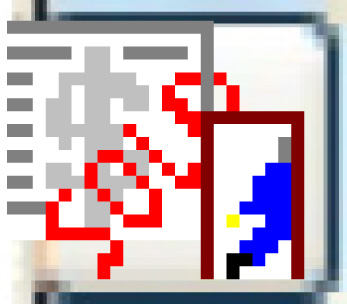 . The sale will be completed
and the bill of sale sent to the printer.
. The sale will be completed
and the bill of sale sent to the printer.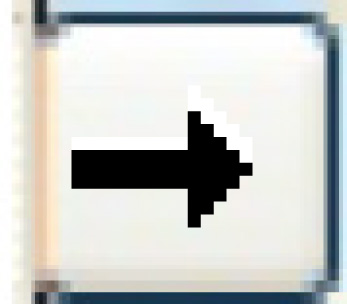 . The Edit
Disposal Distribution change screen appears.
. The Edit
Disposal Distribution change screen appears. . The amounts are posted to the GL and you return
to the Review Sales List
display screen or go to the Bill
of Sale Partially Posted display screen.
. The amounts are posted to the GL and you return
to the Review Sales List
display screen or go to the Bill
of Sale Partially Posted display screen.
 .
.