Print a group of invoices
This option allows you to select and then print multiple invoices while
bringing up the override screen only once. Note that if you select different
customers and different invoice types, the last invoice and customer you
have selected (in GUI; the first if not using GUI) will get the defaults
for the print email, etc., to load up the override screen.
- At the Asset Management main menu, select Customer
| Invoices. The Work
With Invoices display screen appears.
- Select the invoices to include:
- Hold down the Control key, click on an invoice, and click the
left-hand Group Print
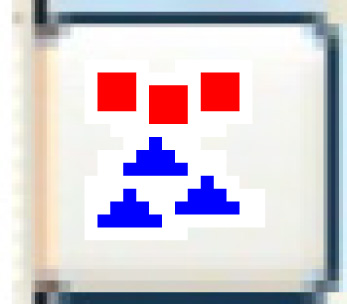 icon. The invoice will be highlighted.
icon. The invoice will be highlighted.
- Repeat a as needed.
- Once all selections have been made, click the right-hand Group Print
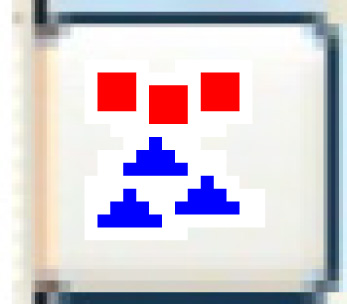 icon. The Override for Group
Printing screen appears.
icon. The Override for Group
Printing screen appears.
- Change any field values as required.
- If more than 3 email recipients are required:
- Click Recipient List
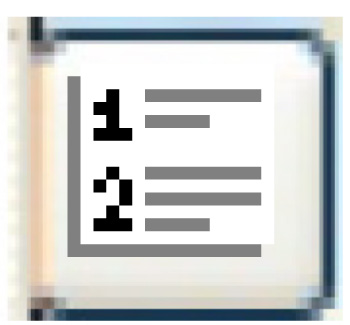 . The Multiple
Recipients change screen appears.
. The Multiple
Recipients change screen appears.
- Click Add
 . The Multiple
Recipients add screen appears.
. The Multiple
Recipients add screen appears.
- Fill in the fields as required.
- Click Enter
 to save the recipients.
to save the recipients.
- Click Exit
 to return to the Override
for Group Printing screen.
to return to the Override
for Group Printing screen.
- Click Enter
 . If printing was selected, the invoices will print on
your default printer. If email was selected, the invoices will be
emailed to the listed customers.
. If printing was selected, the invoices will print on
your default printer. If email was selected, the invoices will be
emailed to the listed customers.
Back to Customer Master or Billing
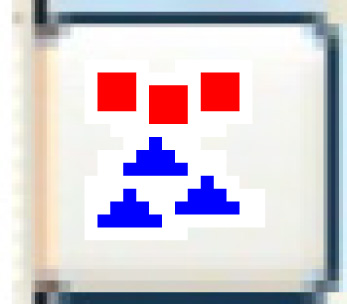 icon. The invoice will be highlighted.
icon. The invoice will be highlighted.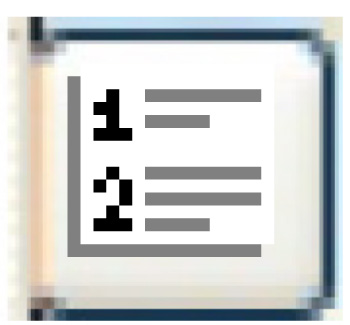 . The Multiple
Recipients change screen appears.
. The Multiple
Recipients change screen appears. . The Multiple
Recipients add screen appears.
. The Multiple
Recipients add screen appears. to save the recipients.
to save the recipients. to return to the Override
for Group Printing screen.
to return to the Override
for Group Printing screen.