Add a customer calendar
It is important that customer calendars are updated for approaching
fiscal years, especially for charges billed in advance. A health check
report will show all customer calendars where the calendar is not completed
for the next fiscal year; the target fiscal year is a parameter to that
report.
Customers can have a maximum of 2 calendars: Lease Forecast and Rental
Forecast. However, if the customer has one calendar for Both Lease &
Rental Forecast, no other calendar can be created. If you try to add another
calendar, the error message "No more calendars can be created for
this customer" will appear.
- At the Asset Management main menu, click the Customer
button. The Work With Customers
display screen appears.
- Right-click on the customer and select Edit
Customer. The Edit
Customer change screen appears.
- Click Calendar
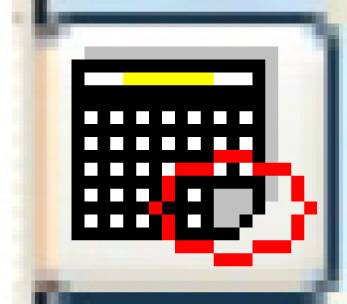 . If one calendar exists for the customer, the Customer Calendar Accounting Periods
change screen appears. If multiple calendars exist, or no calendars
exist, the Work With Customer
Calendars screen appears.
. If one calendar exists for the customer, the Customer Calendar Accounting Periods
change screen appears. If multiple calendars exist, or no calendars
exist, the Work With Customer
Calendars screen appears.
- Click Add
 .
The Customer Calendar Header
add screen appears.
.
The Customer Calendar Header
add screen appears.
- Fill in the fields as required.
- Click Enter
 . The Confirm
prompt appears.
. The Confirm
prompt appears.
- Click Confirm. The
Customer Calendar Accounting
Periods add screen appears.
- To add fiscal periods:
- Fill in the fields as required.
- Click Enter
 to save the fiscal periods.
to save the fiscal periods.
- To generate the accounting periods for a selected fiscal year:
- Click Calculate Dates
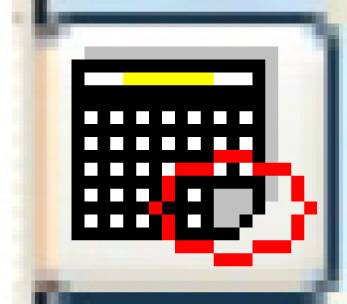 . The Calculate
Dates for Customer Calendar screen appears.
. The Calculate
Dates for Customer Calendar screen appears.
- If necessary, change the fiscal year.
- Click Enter
 . The system will calculate and add the
periods to the customer's calendar.
. The system will calculate and add the
periods to the customer's calendar.
Back to Customer Master
 to save the fiscal periods.
to save the fiscal periods.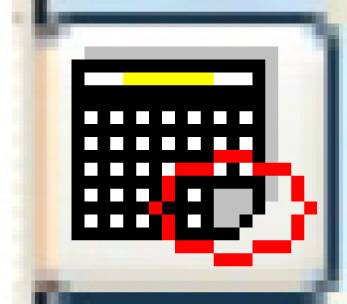 . The Calculate
Dates for Customer Calendar screen appears.
. The Calculate
Dates for Customer Calendar screen appears. . The system will calculate and add the
periods to the customer's calendar.
. The system will calculate and add the
periods to the customer's calendar.