The billing forecasting screens
There are 3 levels of Contract Billing Forecast display screens.
First Level
The first level screen summarizes contract billing forecast records
by date. To access this screen, at the Asset Management or Lease Rental
main menu, select Customer
| Billing | Billing Forecast.
- To refresh the screen, click Refresh
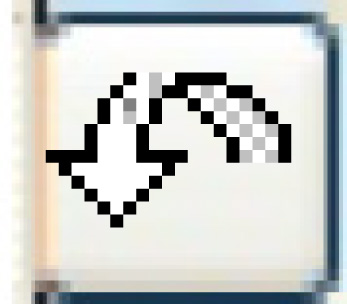 .
.
- To limit the list to billing records for a specific unit, type
in or select the Unit number, then click Enter
 . If an invalid unit number is entered, you will
receive the error "Unit does not exist." If a valid unit
number is entered, the records on the screen are redisplayed to show
only those for the selected unit number.
. If an invalid unit number is entered, you will
receive the error "Unit does not exist." If a valid unit
number is entered, the records on the screen are redisplayed to show
only those for the selected unit number.
- To toggle between all records, selected records only, or deselected
records only, click All/Sel/Desel
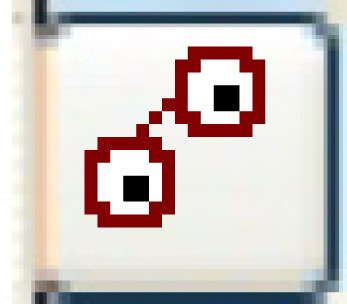 .
.
- To toggle between all contracts, lease and usage pool, and rental
contracts, click All Contracts/Lease
and Usage Pool/Rental Contracts
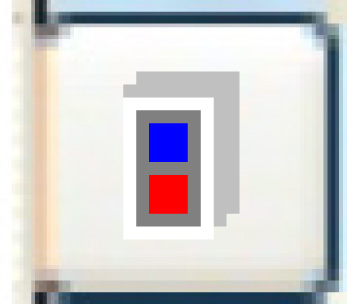 .
.
- To toggle between all records (the default), only those records
that require readings, or only those records that don't require readings,
click All/RdgReq/NoRdgReq
 .
.
Second Level
The second level screen shows the individual contracts included for
a selected billing date. It can be used to submit only a portion of the
row for billing, or to investigate any unavailable estimates. If more
than one section rolls up into another section (e.g. 2 insurance sections
that both roll up into FIXED), when any of the 3 sections is selected
in the forecast, the other 2 sections will be automatically selected.
To access this screen, at the first level screen right-click on the
billing date and select Zoom.
If a facility was entered on the first panel, that facility will be carried
down to this second panel. If a unit number was entered on the first panel,
it is defaults into the Unit number field at the tope of this screen.
- To refresh the screen, click Refresh
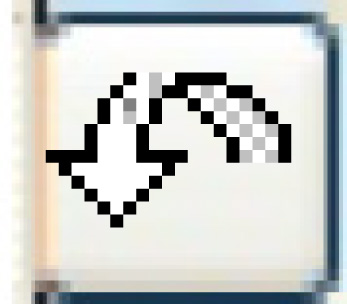 .
.
- To limit the list to billing records for a specific unit, type
in or select the Unit number, then click Enter
 . If an invalid unit number is entered, you will
receive the error "Unit does not exist." If a valid unit
number is entered, the records on the screen are redisplayed to show
only those for the selected unit.
. If an invalid unit number is entered, you will
receive the error "Unit does not exist." If a valid unit
number is entered, the records on the screen are redisplayed to show
only those for the selected unit.
- To toggle between all records, selected records only, or deselected
records only, click Toggle
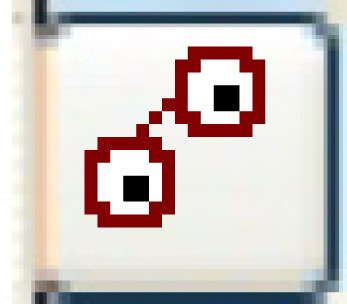 .
.
- To toggle between all section types, fixed & miscellaneous
charges, or variable and usage pools, click on the Fixed
and Miscellaneous Charges button. The text on the button
changes to show the next possible selection. The text at the top right
displays the current selection.
Third Level
The third level shows the individual units included in the selected
customer/contract type/section. This would be used to submit only a portion
of the row for billing, or to investigate any unavailable estimates.
To access this screen, at the second level, right-click on the row and
select Zoom.
The text field that appears to the right of the Base Amount column will
contain the following information:
- If the forecast record is a miscellaneous charge (Section is blank),
the field will contain the miscellaneous charge code.
- If the forecast record is for a fixed or time charge, the field
will contain the Contract Base Type description (Day, Week, Month,
28 Day, Fixed).
- Otherwise, the field will be blank.
If a facility was entered on a previous level, that facility will be
carried down to this level.
- To refresh the screen, click Refresh
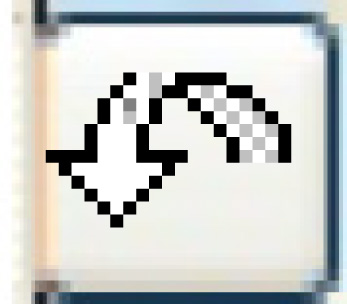 .
.
- To toggle between all records, selected records only, or deselected
records only, click Toggle
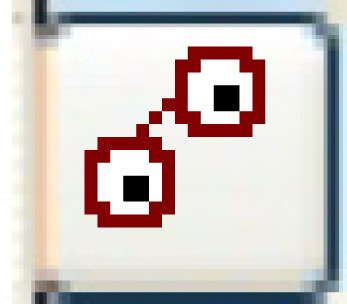 .
.
- To view the detail billing forecast for a line, right-click on
the line and select Display.
The Billing Forecast Record
display screen appears. This screen will include any Free Amount and
sub miles (Sub Amount) for the record.
Back to Billing