Taxes for a manual charge
- At the Asset Management main menu, select Customer
| Billing | Manual Charges. The Work
With Manual Charges display screen appears, displaying
all manual charges that are not yet processed.
- Right-click on the manual charge and select Change
 . The Edit
Manual Charge change screen appears.
. The Edit
Manual Charge change screen appears.
- Right-click on the charge and select Tax
Detail. The Edit Manual
Charge Line Taxes change screen appears.
- Change any field values as required.
- Click Enter
 to save the changes.
to save the changes.
- To add new taxes for the charge, click Add
 . The Edit
Manual/Misc Charge Taxes add screen appears.
. The Edit
Manual/Misc Charge Taxes add screen appears.
- Fill in the fields as required.
- Click Enter
 to save the new taxes.
to save the new taxes.
- Click Exit
 to return to the Edit
Manual Charge change screen.
to return to the Edit
Manual Charge change screen.
- To load the default values for the taxes on the screen, click Recalc Tax
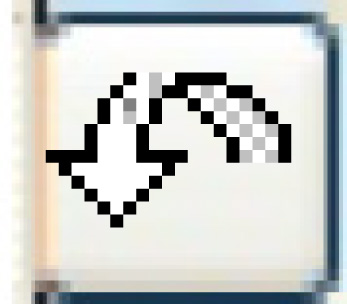 .
The default account number for taxes will appear in the Charge G/L
Account field; it can be changed.
.
The default account number for taxes will appear in the Charge G/L
Account field; it can be changed.
Back to Billing