Select and deselect records for a billing run
- At the Asset Management main menu, select Customer
| Billing | Contract Billing Control. The Contract
Billing Control display screen appears.
- Right-click on the billing run or specific billing instance and
select Edit Billing.
The Edit Billing Records
change screen appears. Records selected for billing have the word
Yes in the Selected column.
- To toggle between Showing Selected, Showing All, and Showing Accruals,
click Toggle
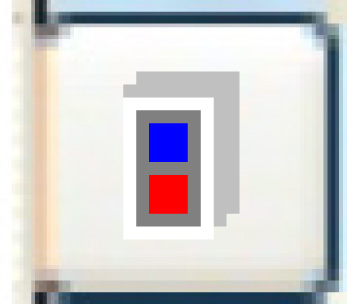 .
Note that records being accrued have an A in the right-most
column.
.
Note that records being accrued have an A in the right-most
column.
- To deselect a specific billing record from the run, right-click
on the record and select Deselect.
The deselected record will be picked up again on the next billing
run.
- To select a specific billing record for the run, right-click on
the record and select Select to
Bill.
Back to Billing