Post and print an invoice credit
- At the Asset Management main menu, select Customer
| Invoices. The Work
With Invoices display screen appears.
- Right-click on the credit and select Change.
The Edit Manual Credit Note
change screen appears.
- Click Post
 . The Post Manual
Charge screen appears.
. The Post Manual
Charge screen appears.
- Click Post. You
return to the Work With Manual
Charges display screen where the new transaction will appear
in the list and the message "Invoice 999 has been created"
will appear at the bottom of the screen.
- To print the invoice, right-click on the transaction and select
Invoice. The Manual Charge Invoice display
screen appears.
- Click Print Invoice
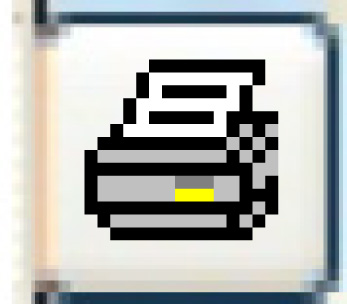 . The invoice will print on your default printer.
. The invoice will print on your default printer.
Back to Billing