Miscellaneous credits
- At the Asset Management main menu, select Customer
| Billing | Miscellaneous Charges. The Work
With Miscellaneous Charges display screen appears.
- Click Add Misc Credits
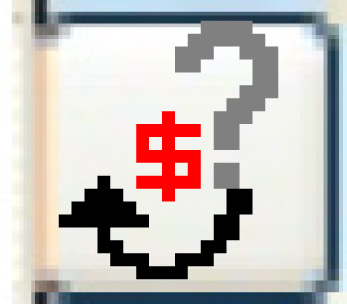 . The Edit
Miscellaneous Credits add screen appears.
. The Edit
Miscellaneous Credits add screen appears.
- Fill in the fields as required.
- Click Enter
 to save the credits.
to save the credits.
- Click Change
 . The Edit Miscellaneous
Credits change screen appears.
. The Edit Miscellaneous
Credits change screen appears.
- To override the taxes for a line:
- Right-click on the line and select Override
Tax. The Edit
Manual/Misc Charge Taxes change screen appears.
- Change any values required.
- Click Enter
 to save the changes.
to save the changes.
- To add taxes, click Add
 . The Edit
Manual/Misc Charge Taxes add screen appears.
. The Edit
Manual/Misc Charge Taxes add screen appears.
- Fill in the fields as required.
- Click Enter
 to save the taxes.
to save the taxes.
- Click Exit
 to return to the Edit
Miscellaneous Credits change screen.
to return to the Edit
Miscellaneous Credits change screen.
- To process the credit and create billing records for it:
- Click Process
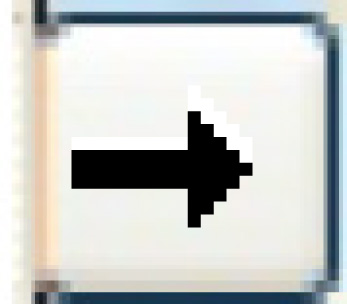 . The Process
Miscellaneous Charge screen appears.
. The Process
Miscellaneous Charge screen appears.
- Click Process.
The credit will be processed and invoiced, and you return to the
Work With Miscellaneous Charges
display screen.
Back to Billing
 to save the changes.
to save the changes. . The Edit
Manual/Misc Charge Taxes add screen appears.
. The Edit
Manual/Misc Charge Taxes add screen appears. to save the taxes.
to save the taxes. to return to the Edit
Miscellaneous Credits change screen.
to return to the Edit
Miscellaneous Credits change screen.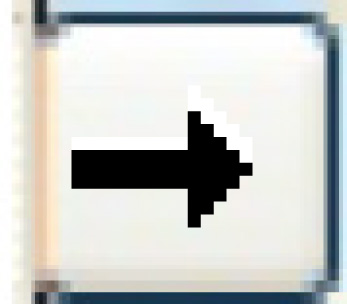 . The Process
Miscellaneous Charge screen appears.
. The Process
Miscellaneous Charge screen appears.