Manual charges
Manual charges are used to record a charge without a contract, e.g.
consulting services. If a unit is entered, the charge will hit the P&L.
- At the Asset Management main menu, select Customer
| Billing | Manual Charges. The Work
With Manual Charges display screen appears, displaying
all manual charges that are not yet processed.
- Click Add
 .
The Edit Manual Charges
add screen appears.
.
The Edit Manual Charges
add screen appears.
- Fill in the fields as required.
- Click Enter
 to save the charges. The Edit
Manual Charge change screen appears. Tax amounts calculated
by Enrich
will appear on the screen.
to save the charges. The Edit
Manual Charge change screen appears. Tax amounts calculated
by Enrich
will appear on the screen.
- If credit checking is being performed and the customer does not
have sufficient credit, the Credit
Restrictions screen appears.
- You will need to get a supervisor's approval to continue. If
a supervisor is not immediately available, you can Exit the screen
and the transaction will be saved in Entered status, with all
the details.
- To work with taxes for a charge:
- Right-click on the charge and select Tax
Detail. The Edit
Manual Charge Line Taxes change screen appears.
- Change any field values as required.
- Click Enter
 to save the changes.
to save the changes.
- To add new taxes for the charge, click Add
 . The Edit
Manual/Misc Charge Taxes add screen appears.
. The Edit
Manual/Misc Charge Taxes add screen appears.
- Fill in the fields as required.
- Click Enter
 to save the new taxes.
to save the new taxes.
- Click Exit
 to return to the Edit
Manual Charge change screen.
to return to the Edit
Manual Charge change screen.
- To load the default values for the taxes on the screen:
- Click Recalc Tax
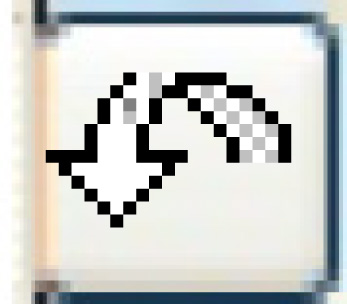 . The default account number
for taxes will appear in the Charge G/L Account field; it can
be changed.
. The default account number
for taxes will appear in the Charge G/L Account field; it can
be changed.
- To post and create an invoice for these charges:
- Click Post
 . The Post Manual
Charges screen appears.
. The Post Manual
Charges screen appears.
- Click Post.
You will return to the Work
With Manual Charges display screen where the new transaction
will appear in the list and the message "Invoice 999 has
been created" will appear at the bottom of the screen.
- To print the invoice, right-click on the transaction and select
Invoice. The Manual Charge Invoice
display screen appears.
- Click Print Invoice
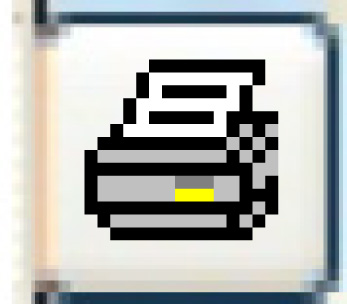 . The invoice will print on your
default printer.
. The invoice will print on your
default printer.
Back to Billing
 to save the changes.
to save the changes. . The Edit
Manual/Misc Charge Taxes add screen appears.
. The Edit
Manual/Misc Charge Taxes add screen appears. to save the new taxes.
to save the new taxes. to return to the Edit
Manual Charge change screen.
to return to the Edit
Manual Charge change screen.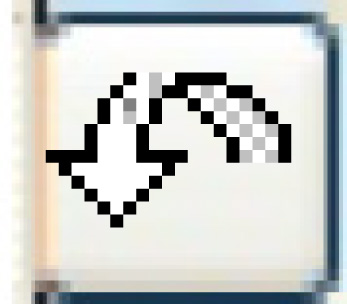 . The default account number
for taxes will appear in the Charge G/L Account field; it can
be changed.
. The default account number
for taxes will appear in the Charge G/L Account field; it can
be changed. . The Post Manual
Charges screen appears.
. The Post Manual
Charges screen appears.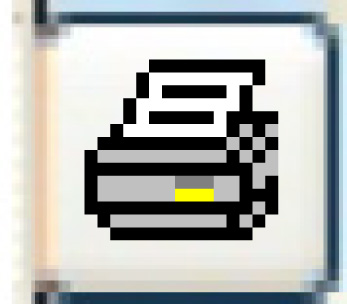 . The invoice will print on your
default printer.
. The invoice will print on your
default printer.