Invoice credits
This option allows you to create credits to an existing invoice.
- At the Asset Management main menu, select Customer
| Invoices. The Work
With Invoices display screen appears.
- Right-click on the invoice to be credited and select Credit.
The Edit Manual Credit Note
screen appears.
- Fill in the fields as required.
- Click Enter
 to save the credit. The Edit
Manual Credit Note change screen appears.
to save the credit. The Edit
Manual Credit Note change screen appears.
- To work with taxes for a credit:
- Right-click on the credit and select Tax
Detail. The Edit
Manual/Misc Charge Taxes change screen appears.
- Make any changes required.
- Click Enter
 to save the changes.
to save the changes.
- To add taxes for the credit, click Add
 . The Edit
Manual/Misc Charge Taxes add screen appears.
. The Edit
Manual/Misc Charge Taxes add screen appears.
- Fill in the fields as required.
- Click Enter
 to save the taxes.
to save the taxes.
- Click Exit
 to return to the Edit
Manual Credit Note change screen.
to return to the Edit
Manual Credit Note change screen.
- To load the default values for the taxes on the screen:
- Click Recalc Tax
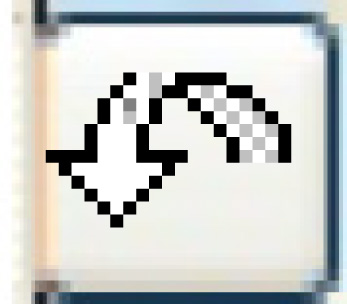 . The default account number
for taxes will appear in the Charge G/L Account field.
. The default account number
for taxes will appear in the Charge G/L Account field.
- To post and create an invoice for these credits:
- Click Post
 . The Post Manual
Charge screen appears.
. The Post Manual
Charge screen appears.
- Click Post.
You return to the Work With
Manual Charges display screen where the new transaction
will appear in the list and the message "Invoice 999 has
been created" will appear at the bottom of the screen.
- To print the invoice, right-click on the transaction and select
Invoice. The Manual Charge Invoice
display screen appears.
- Click Print Invoice
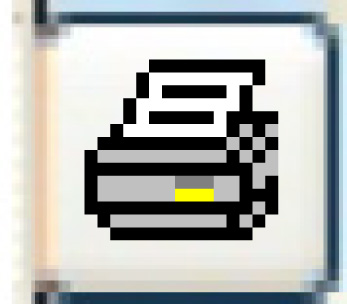 . The invoice will print on your
default printer.
. The invoice will print on your
default printer.
Back to Billing
 to save the changes.
to save the changes. . The Edit
Manual/Misc Charge Taxes add screen appears.
. The Edit
Manual/Misc Charge Taxes add screen appears. to save the taxes.
to save the taxes. to return to the Edit
Manual Credit Note change screen.
to return to the Edit
Manual Credit Note change screen.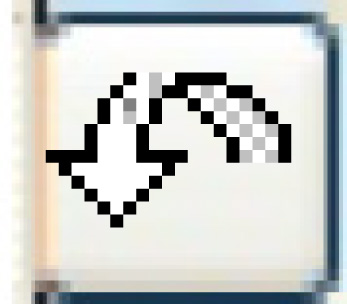 . The default account number
for taxes will appear in the Charge G/L Account field.
. The default account number
for taxes will appear in the Charge G/L Account field. . The Post Manual
Charge screen appears.
. The Post Manual
Charge screen appears.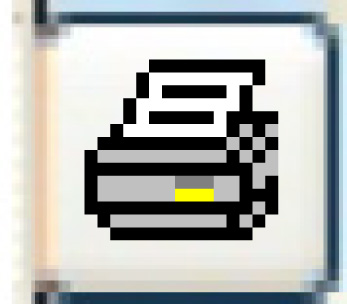 . The invoice will print on your
default printer.
. The invoice will print on your
default printer.