Edit forecast billing batch
- At the Asset Management main menu, select Customer
| Billing | Billing Forecast. The Contract
Billing Forecast display screen appears.
- Click Edit Billing
 . The Forecast
Billing Batches screen appears.
. The Forecast
Billing Batches screen appears.
- Right-click on the batch and select Edit.
The Edit Billing Records
change screen appears for the batch. Records selected for billing
have the word Yes in the Selected column.
- To toggle between Showing Selected, Showing All, and Showing Accruals:
- Click Toggle
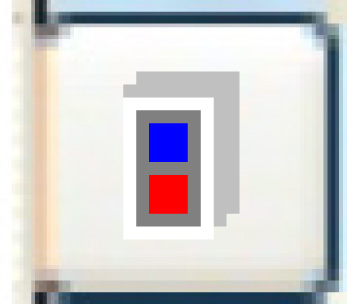 . Note that records being accrued
have an A in the right-most column.
. Note that records being accrued
have an A in the right-most column.
- Change any field values as required.
- To deselect a specific billing record from the run:
- Right-click on the record and select Deselect.
The deselected record will be picked up again on the next billing
run.
- To bill zero for a record and have the system pick up the regular
amount to be billed on the next run:
- Change the Billed Days for the record to zero.
- To select a specific billing record for the run:
- Right-click on the record and select Select
to Bill.
- To add or edit the taxes calculated for a specific billing record:
- Right-click on the record and select Tax
Details. The Edit
Tax Details change screen appears.
- Change any Tax Amount required.
- Click Enter
 to save the changes.
to save the changes.
- To add taxes, click Add
 . The Edit
Tax Details add screen appears.
. The Edit
Tax Details add screen appears.
- Fill in the fields as required.
- Click Enter
 to save the new taxes.
to save the new taxes.
- Click Exit
 to return to the Billing
Record Details change screen.
to return to the Billing
Record Details change screen.
- To automatically recalculate the taxes related to all the billing
records:
- Click Recalc Tax
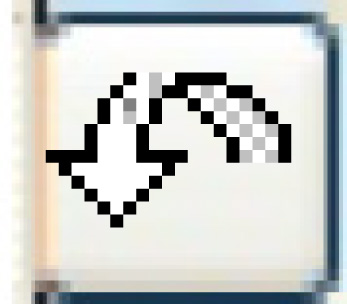 . You should perform this function
if you've made any changes to the billing records.
. You should perform this function
if you've made any changes to the billing records.
- To post the billing records and have the system create the related
invoices:
- Click Post
 . The Post Billings
screen appears.
. The Post Billings
screen appears.
- Change any field values as required.
- Click Enter.
- The system will check the invoice date against the current
open period in AR, using the dates set up in the period calendar.
- Where appropriate, there will be a warning message to say
that the invoice date will result in the invoice being posted
to a future period, not the current open AR period.
- The charges will be posted to their appropriate general
ledger accounts, and invoices will be processed.
- You return to the Contract
Billing Control display screen where the message
"Contract Posting Completed" appears at the bottom.
Back to Billing
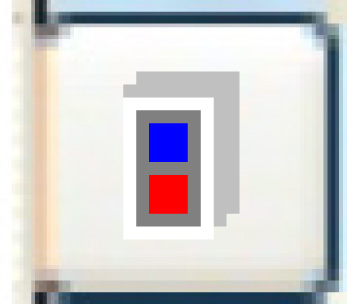 . Note that records being accrued
have an A in the right-most column.
. Note that records being accrued
have an A in the right-most column.
 to save the changes.
to save the changes. . The Edit
Tax Details add screen appears.
. The Edit
Tax Details add screen appears. to save the new taxes.
to save the new taxes. to return to the Billing
Record Details change screen.
to return to the Billing
Record Details change screen.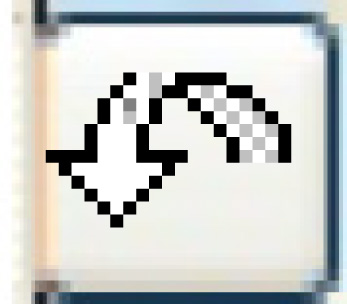 . You should perform this function
if you've made any changes to the billing records.
. You should perform this function
if you've made any changes to the billing records. . The Post Billings
screen appears.
. The Post Billings
screen appears.