Bill a single closed rental agreement
This option is only allowed if billing forecasting is active for rentals.
- At the Lease Rental main menu, select Rental
| Rental Agreements. The Work
With Rental Agreements display screen appears.
- Right-click on the closed agreement and select Bill.
The Edit Billing Records
change screen appears.
- Change any field values as required.
- To remove a specific billing record from the run:
- Right-click on the record and select Deselect.
The Yes will be removed from the Selected column.
- To work with discount days:
- Click Discount Days
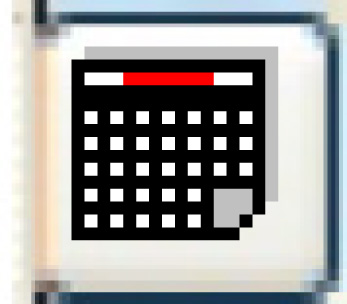 . The Override
Contract Chargeable Days display screen appears.
. The Override
Contract Chargeable Days display screen appears.
- To charge for a day that is not chargeable:
- Right-click on the date and select Charge.
The date will change to Chargeable.
- If you select Charge on one of the dates that is showing
Not Chargeable in both columns and you enter a reason code,
when the Override Contract
Chargeable Days screen is redisplayed, the scope
intent column will still be Not Chargeable and the contract
column will be chargeable.
- To remove the charge for a day that is chargeable:
- Right-click on the date and select Don't
Charge. The Select
Discount Reason screen appears.
- Select a reason. The Edit
Comments change screen appears.
- Enter an explanation for the discount. The date will change
to Not Chargeable.
- If you select Don't Charge on a date that is showing
as Chargeable in both columns and enter a reason code,
when the Override
Contract Chargeable Days screen is redisplayed,
the scope intent column will still be Chargeable and the
contract column will be Not Chargeable.
- The message "Contract does not allow additional
days to be discounted" appears in red if contract
rule 67 = N.
- To post charges for this rental:
- Click Post
 . The Post Billing
screen appears.
. The Post Billing
screen appears.
- If necessary, change the Invoice Date.
- Click Enter
 .
.
- Charges will be posted to the appropriate general ledger
accounts.
- An invoice will be processed for the rental.
- The system will check the invoice date against the current
open period in AR, using the dates set up in the period calendar.
- Where appropriate, there will be a warning message to say
that the invoice date will result in the invoice being posted
to a future period, not the current open AR period.
- The Invoice Print
Overrides screen may appear; click Enter
 or Exit
or Exit
 as appropriate.
as appropriate.
- You return to the Work
With Rental Agreements display screen where the
message "Contract Posting Completed" appears at
the bottom.
Back to Billing
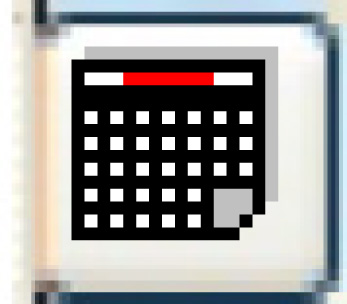 . The Override
Contract Chargeable Days display screen appears.
. The Override
Contract Chargeable Days display screen appears. . The Post Billing
screen appears.
. The Post Billing
screen appears. .
.
 or Exit
or Exit
 as appropriate.
as appropriate.