Summary unapplied capital adjustments for postable schedules
- At the Asset Management main menu, select Assets
/ Asset Level Depreciation | Unapplied Capital Adjustments.
The Unapplied Capital Adjustments
enter screen appears.
- Select Postable and Summary.
- Click Enter
 .
Creation of the work files may take a few seconds. A message is displayed
while the work files are being built.
.
Creation of the work files may take a few seconds. A message is displayed
while the work files are being built.
- After the work file data has been built, the Unapplied
Capital Adjustments - Summary by Unit Number and Source Document
screen appears.
- When the assets assigned to a unit do not have postable depreciation
schedules, the unit number will be displayed in red.
- To view the details that make up a summary record, right-click
on the line and select Details.
The Details for Source Document
Summary display screen appears.
- To apply a capital adjustment, right-click on the line and select
Apply to Asset Depreciation Schedules.
To apply multiple capital adjustments, Control-click on each line,
then click Apply to Asset Depreciation
Schedules
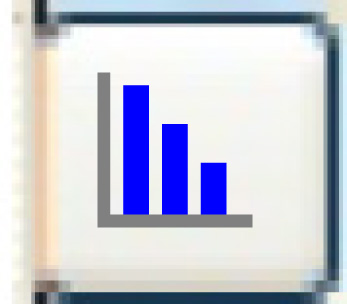 .
The Select Asset for Capital Adjustment
display screen appears.
.
The Select Asset for Capital Adjustment
display screen appears.
- To select the asset, right-click on it and select Select.
The Confirm Apply Capital Adjustments
screen appears.
- Click Enter
 . The capital adjustment(s) will
be applied to the selected asset, and you return to the Unapplied Capital Adjustments
display screen.
. The capital adjustment(s) will
be applied to the selected asset, and you return to the Unapplied Capital Adjustments
display screen.
- If there isn't a postable depreciation schedule for the asset,
right-click on the asset and select Depreciation
Schedules. The Depreciation Schedules - for Asset
Number: 999 display screen appears.
- If you use this process to create the asset’s postable
depreciation schedule, the capital adjustment will have been
applied to the depreciation schedule. The process flow returns
to the Depreciation Schedules
for Asset Number: xxxxxxx screen. There is a message
at the bottom of the screen indicating “YYYYY Depreciation
Schedule has been activated”.
- Exit back to the Unapplied
Capital Adjustments screen. The capital adjustment
for that unit will not be displayed any more.
- If the unit does not have any assets assigned yet, click Add Asset
 .
The Add
Asset screen appears.
.
The Add
Asset screen appears.
- To view the source transaction for a capital adjustment, right-click
on the line and select Display Source
Document. The appropriate source document will appear, e.g.
Equipment Invoice, Add-on PO Receipt Details, etc.
- To mark a capital adjustment as applied to a postable depreciation
schedule without updating the depreciation schedule, right-click on
the line and select Mark as applied
but do not recalculate schedule amounts. You can only use this
option when the total of the transaction amount is zero (e.g. for
a capital transfer).
- To toggle to the detail screen, click View
All Details
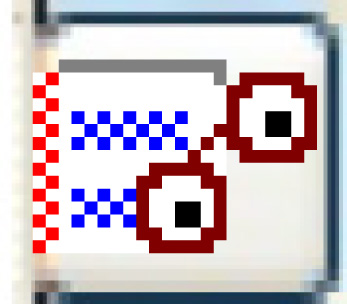 .
The Unapplied Capital Adjustments - Details
by Unit Number and Source Document screen appears.
.
The Unapplied Capital Adjustments - Details
by Unit Number and Source Document screen appears.
- To return to the initial data selection screen, click Start
From Scratch
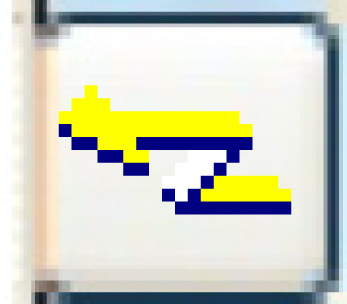 .
You return to the Unapplied Capital
Adjustments enter screen, where you can choose to work with
capital adjustments for a non-postable schedule type.
.
You return to the Unapplied Capital
Adjustments enter screen, where you can choose to work with
capital adjustments for a non-postable schedule type.
- To exit to the menu, click Exit
 . The message “Clearing the work files” will
appear while the summary and detail data is being deleted from the
work files. This may take a few seconds.
. The message “Clearing the work files” will
appear while the summary and detail data is being deleted from the
work files. This may take a few seconds.
Back to Asset Depreciation
 . The capital adjustment(s) will
be applied to the selected asset, and you return to the Unapplied Capital Adjustments
display screen.
. The capital adjustment(s) will
be applied to the selected asset, and you return to the Unapplied Capital Adjustments
display screen. .
The Add
Asset screen appears.
.
The Add
Asset screen appears.