Apply a capital adjustment to asset depreciation
- At the Asset Management main menu, select Assets
/ Asset Level Depreciation | Work With Assets. The
Display Assets - All Assets
screen appears.
- Right-click on the asset and select Capital
Adjustments. The Capital
Adjustments display screen appears.
- Right-click on the adjustment and select Apply
to Asset Depreciation. The Select
Asset for Capital Adjustment screen appears.
- To add an asset, click Add
 . The Add
Asset screen appears.
. The Add
Asset screen appears.
- To view the depreciation schedules for an asset, right-click on
the asset and select Depreciation
Schedules. The Depreciation Schedules - For Asset
Number screen appears.
- To select an asset, right-click on the asset and select Select.
The Apply Capital Adjustment
display screen appears.
- To select a schedule for the capital adjustment, right-click
on the schedule and select Select.
An asterisk will appear in front of the schedule type for that
schedule. Note:
The system will only allow you to apply the capital adjustment
to one postable schedule; it can be applied to multiple non-postable
schedules.
- To deselect a schedule for the capital adjustment, right-click
on the schedule and select Deselect.
The asterisk will be removed from the schedule line.
- To apply the capital adjustment to select schedules, click
Process Selections
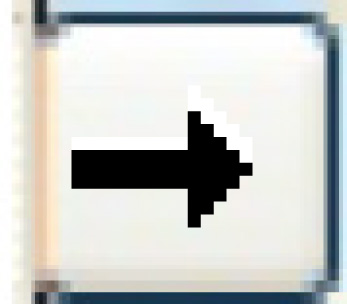 . You will get a Depreciation
Adjustment Notice for each schedule to which the capital adjustment
is applied.
. You will get a Depreciation
Adjustment Notice for each schedule to which the capital adjustment
is applied.
Back to Assets
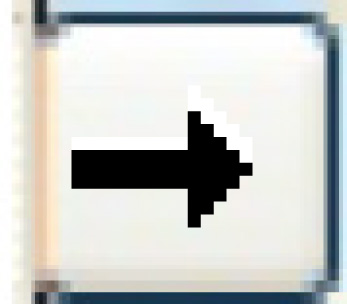 . You will get a Depreciation
Adjustment Notice for each schedule to which the capital adjustment
is applied.
. You will get a Depreciation
Adjustment Notice for each schedule to which the capital adjustment
is applied.