Add an asset depreciation schedule with a template
- At the Asset Management main menu, select Assets
/ Asset Level Depreciation | Depreciation Schedules.
The Depreciation Schedules By
Asset Number display screen appears.
- Click Add
 .
The Add Asset Depreciation Schedule
enter screen appears.
.
The Add Asset Depreciation Schedule
enter screen appears.
- Fill in the fields as required.
- Click Enter
 . The screen will be filled in with information about
the asset, the assigned unit's capital cost and additions, plus details
of the schedule type based on the selected template.
. The screen will be filled in with information about
the asset, the assigned unit's capital cost and additions, plus details
of the schedule type based on the selected template.
- Fill in the fields as required.
- Click Enter
 . The Confirm
prompt appears.
. The Confirm
prompt appears.
- Click Confirm. The
Add XX Depreciation Schedule
Step 3 enter screen appears (where XX identifies the type
of schedule: SL - straight line or DB - declining balance). This screen
will show you the calculations of the schedule amounts before you
commit to creating the details.
- Change any fields as required. The fields you can modify depend
on the depreciation method and the existence of stepped or annual
rates:
- Straight Line with no stepped or annual rates. On the first
pass, you can change the depreciation amount and/or the residual
value. If you change the residual value, the depreciation rate
field will also allow entry.
- Straight Line with stepped rates. You are only allowed to change
the residual value. The depreciation rates and amounts are dictated
by the stepped rates.
- Straight Line with annual rates. You can only change the residual
value. The depreciation rates and amounts are dictated by the
annual rates.
- Declining Balance. You can change the depreciation rate and
the residual value.
- Once the Final Depreciation Amount, Total Depreciation, Initial
Depreciation Amount, and Residual Value are to your satisfaction,
you can proceed to creating the schedule details. Click Confirm
Schedule Creation
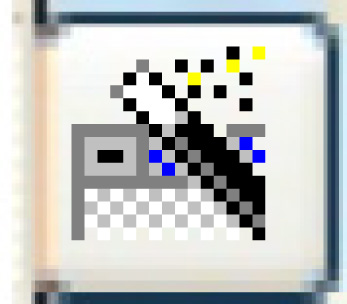 .
.
- The system will calculate the individual schedule detail entries
and build the depreciation schedule and the depreciation accounting.
The logic for determining the GL accounts depreciation expense
and accumulated depreciation is similar to what is currently done
for the unit. The asset pool and facility assignments will be
used instead of the unit assignments.
- The Asset Depreciation Schedule
change screen appears.
What next?