Mass update repeat thresholds
- At the EMMS main menu, select Administration | Tables --> | Administration Tables | Maintenance | VMRS Codes | VMRS Repeat Thresholds.
- The VMRS Repeat Thresholds display screen appears.
- Click All/Selected
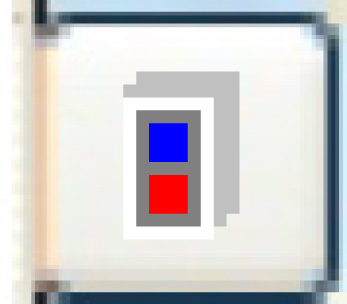 to view all VMRS codes.
to view all VMRS codes. - Right-click on the VMRS code and select Threshold.
- The VMRS Repeat Thresholds display screen appears.
- Click Change
 .
.
- The VMRS Repeat Thresholds change screen appears.
- Click Update
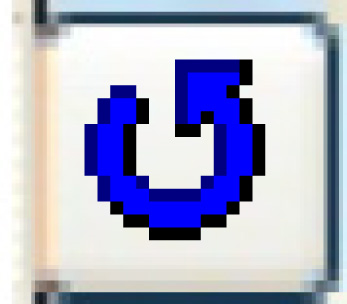 .
.
- The VMRS Threshold Updates enter screen appears.
- Fill in the fieldsfields as required.
Task Code is a specific task for which the threshold will be changed. It is optional. You can click on the Prompt
 button to select the task from a list.
button to select the task from a list.All Tasks identifies whether or not threshold days should be updated for all tasks.
Equipment Group is a specific equipment group for which threshold days will be updated. It is optional. You can click on the Prompt
 button to select the equipment group from a list.
button to select the equipment group from a list.All Groups identifies whether or not threshold days should be updated for all equipment groups.
Equipment Type is a specific equipment type for which threshold days will be updated. You can click on the Prompt
 button to select the equipment type from a list.
button to select the equipment type from a list.All Types identifies whether or not threshold days should be updated for all equipment types.
Threshold Days is the new number of threshold days for the selected records.
- Click Enter
 .
.
- The threshold days will be updated for the appropriate records.
- Click Exit
 to return to the VMRS Repeat Thresholds change screen.
to return to the VMRS Repeat Thresholds change screen.
Back to VMRS Tables or Repeat thresholds or All About