Activity standard billing hours table
This table allows you to define standard billing hours at the VMRS/task level. If a customer does not specifically have standard billing hours defined, Enrich will look to this global level.
Standard billing hours can be defined in 3 ways:
- VMRS/task
- VMRS/task/group
- VMRS/task/manufacturer/model
When you first access the Standard Billing Hours screen, you will see a list of standard billing hours that are currently defined by VMRS code. The default view is All Hours, to show any hours defined. The current view is important when using the change or print functions since it is that view that will be changed or printed.
- At the EMMS main menu, select Administration | Tables --> | Administration Tables | Maintenance | VMRS Codes | Activity Codes.
- The Activity Codes display screen appears.
- Click Standard Billing Hours
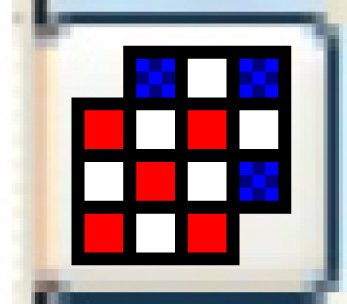 .
.
- The Standard Billing Hours (All Hours) screen appears.
- To define standard billing hours strictly at the VMRS level:
- Click Toggle VMRS/Model/Group/All
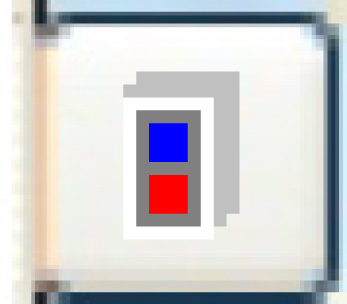 until the Standard Billing Hours (VMRS Hours) screen appears.
until the Standard Billing Hours (VMRS Hours) screen appears. - Click Change
 .
.
- The Standard Billing Hours (Showing Selected) screen appears.
- Click Show All/Selected
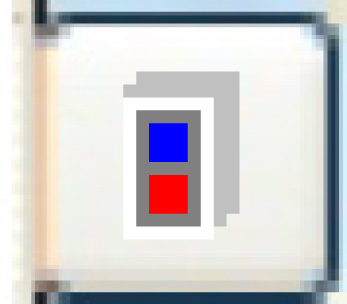 to view all VMRS codes.
to view all VMRS codes. - Locate the VMRS code you require and type the standard time in the Hours field for that VMRS.
- Click Enter
 to save the hours.
to save the hours.
- Click Toggle VMRS/Model/Group/All
- To define standard billing hours for an equipment group:
- Click Toggle VMRS/Model/Group/All
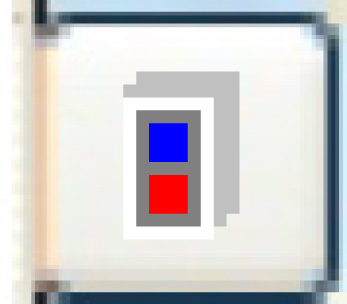 until the Standard Billing Hours (Group Hours) screen appears.
until the Standard Billing Hours (Group Hours) screen appears. - Click Change
 .
.
- The Select Equipment Group screen appears.
- Right-click on the equipment group and select Select.
- The Standard Billing Hours (Showing Selected) screen appears.
- Click Show All/Selected
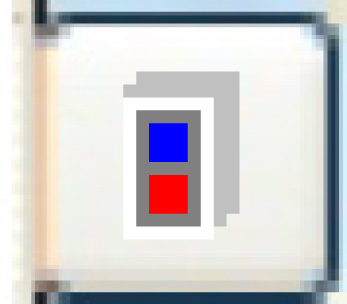 to view all VMRS codes.
to view all VMRS codes. - Locate the VMRS code you require and type the standard time in the Hours field for that VMRS.
- Click Enter
 to save the hours.
to save the hours.
- Click Toggle VMRS/Model/Group/All
- To define standard billing hours for a vehicle manufacturer/model:
- Click Toggle VMRS/Model/Group/All
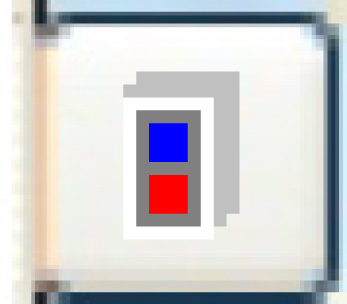 until the Standard Billing Hours (Mfg/Model Hours) screen appears.
until the Standard Billing Hours (Mfg/Model Hours) screen appears. - Click Change
 .
.
- The Select Make screen appears.
- Right-click on the vehicle make and select Select.
- The Select Model screen appears.
- Right-click on the vehicle model and select Select.
- The Standard Billing Hours (Showing Selected) screen appears.
- Click Show All/Selected
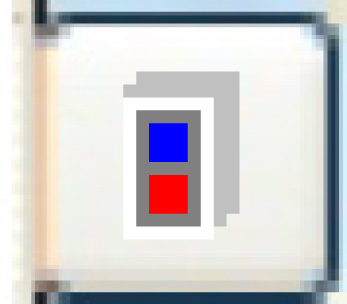 to view all VMRS codes.
to view all VMRS codes. - Locate the VMRS code you require and type the standard time in the Hours field for the VMRS.
- Click Enter
 to save the hours.
to save the hours.
- Click Toggle VMRS/Model/Group/All
Back to VMRS Tables or Standard Billing Hours or All About