Tax rules table
The tax rules define the tax codes to apply to a specific transaction type,within a specific jurisdiction. The rules define the sequence in which to calculate the tax, as well as whether any other tax amounts are to be included in the base value of the tax calculation.
The tax rules are preloaded with the standard set of tax rules. These should be reviewed and revised as needed.
- At the EMMS main menu, select Administration | Tables --> | Administration Tables | Accounting | Tax | Tax Codes.
- The Display Tax Code screen appears.
- Click Tax Rules
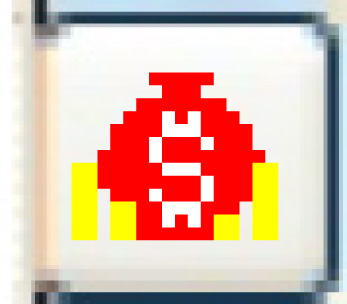 .
.
- The Display Tax Rules screen appears.
- Click Change
 .
.
- The Edit Tax Rule change screen appears.
- Click Add
 .
.
- The Edit Tax Rule add screen appears.
- Fill in the fieldsfields as required.
Tax Code is the tax that the rule is for. You can right-click in the field and select Prompt to select the tax from a list.
Prov/State is the province or state in which the tax rule applies. You can right-click in the field and select Prompt to select the province or state from a list.
Charge Type is the type of charge for which the tax rule applies. You can right-click in the field and select Prompt to select the charge type from a list.
Calculation Sequence is a sequential number identifying the order in which multiple taxes should be calculated for the charge type. If there is only one tax for a charge type, this will be 1. A value is required.
If a province or state has multiple levels of taxation, such as PST, GST, or HST, then you must create a new record for each of the taxes, and enter a sequence number to specify the order in which these taxes will be applied. For example, for a product to which state tax, PST, and GST all apply, put 1 in the state tax record, 2 in the PST record, and 3 in the GST record so that they are applied to the product cost in cumulative, sequential order.
Transaction Location identifies where the activity being taxed is taking place. You can right-click in the field and select Prompt to select the location from a list. Valid values are:
- ordering facility
- assigned facility
- repair facility
- customer location
- vendor location
- contract location
Refundable flags whether or not the tax is refundable by the government. You can right-click in the field and select Prompt to select the flag from a list.
Show the Tax In the Line Amount flags whether or not the tax should be included in the line item amount when billing. You can right-click in the field and select Prompt to select the flag from a list.
- Click Enter
 to save the rules.
to save the rules. - Click Exit
 to return to the Display Tax Rules screen.
to return to the Display Tax Rules screen.
Back to Tax Tables