Charges associated with a package
- At the EMMS main menu, select Retail Maintenance | Tables --> | Retail Maintenance Tables | Packages.
- The Work With Packages display screen appears.
- Right-click on the package and select Change.
- The Package Details change screen appears.
- Click Charges
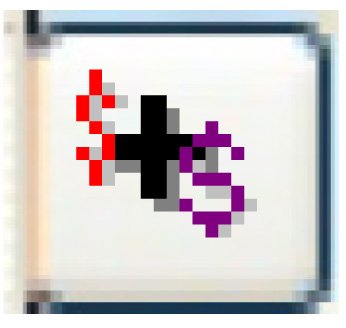 .
.
- The Maintain Package Charges change screen appears.
- Click Add
 .
.
- The Maintain Package Charges add screen appears.
- Fill in the fieldsfields as required.
Charge is a charge that will be included in the package. The charge must exist in the charge code table. You can right-click in the field and select Prompt to select the charge from a list.
Description is a brief description of the charge. It will be entered automatically when a charge is selected, but can be overwritten. The description as shown here is what will appear on the printed shop invoice.
Cost is the cost for the charge. Credit amounts are allowed.
Note that the cost is for informational purposes only. Regardless of the cost supplied, the selling price to the customer will still be based on the package pricing.
- Click Enter
 to save the charges.
to save the charges. - Click Exit
 to return to the Package Details change screen.
to return to the Package Details change screen.
Back to Package Tables