Print warehouse bar code labels
- At the EMMS main menu, select Administration | Tables --> | Administration Tables | Location | Facility | Warehouses.
- The Display Warehouses screen appears.
- Right-click on the warehouse and select Stock Locations.
- The Display Stock Locations screen appears.
- Click Change
 .
.
- The Edit Stock Locations change screen appears.
- Right-click on the location and select Print Bar Code Labels.
- The Print Bar Code Labels screen appears.
- Fill in the fieldsfields as required.
To Row Shelf Bin are the ending row, shelf, and bin that labels will be printed for. You can click in the fields and click the Prompt
 button to select the values from a list.
button to select the values from a list.Quantity To Print identifies how many labels to print: quantity on hand, maximum order quantity, or a fixed quantity.
- Click Enter
 .
.
- The Confirm prompt appears.
- Click Confirm.
- The Print Bar Code Labels change screen appears.
- Change the Quantity of labels to print for any of the items, if required.
- Click Proceed With Printing
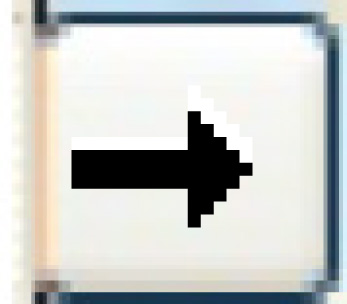 .
.
- The Confirm prompt appears.
- Click Confirm.
- The labels will print on your default printer.
Back to Facility Tables