Facility lists
Facility lists are used with centralized invoicing to limit the facilities a user or user group has access to on the invoice query panels.
- At the EMMS main menu, select Administration | Tables --> | Administration Tables | Location | Facility | Facilities.
- The Display Facility screen appears.
- Click Change
 .
.
- The Edit Facility change screen appears.
- Click Facility Lists
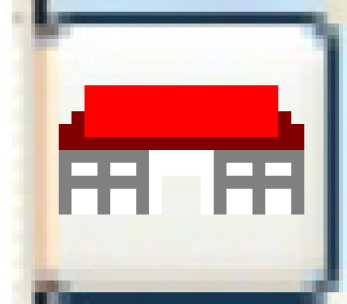 .
.
- The Facility List Definition change screen appears.
- Click Add
 .
.
- The Facility List Definition add screen appears.
- Fill in the fieldsfields as required.
Type is the kind of facility list this is. You can right-click in the field and select Prompt to select the type from a list. Valid values are CI - Central Invoicing.
Description is the name of the facility list.
User ID is the user ID of the person the list is for. It is entered when creating a user list; it should be left blank if this is a user group or system list. You can right-click in the field and select Prompt to select the user ID from a list.
User Group is the user group the list is for. Any user within the group will have access to the list of facilities while in facility query view. It is entered when creating a user group list; it should be left blank if this is a user list or a system list. You can right-click in the field and select Prompt to select the user group from a list.
Note: System level lists are created by not specifying a user ID or user group. Be aware that creating a system level list will allow any user with access to the invoice query panels to have access to all facilities within this system level list.
- Click Enter
 to save the list(s).
to save the list(s). - To add facilities to a list:
- Click Change
 to return to the Facility List Definition change screen.
to return to the Facility List Definition change screen. - Right-click on a new list type and select Change.
- The Select Facilities for List display screen appears.
- If necessary, click Show All/Selected
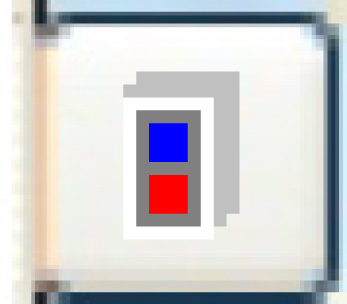 to display all facilities.
to display all facilities. - Right-click on a facility to add to the list and select Select.
- An asterisk will appear in front of the facility description.
- Repeat step 10 for each facility to be added to the list.
- Click Exit
 to return to the Facility List Definition change
screen.
to return to the Facility List Definition change
screen.
- Click Change
Back to Facility Tables