VMRS accounts table
Enrich looks for the following account types in this table:
- work order labor expense
- work order materials expense
It will try to match on unit and component and task. If no match is found, it will look for:
- component and task and facility and equipment type and contract type; then
- component and task and facility and contract type; then
- component and task and contract type; then
- component and task and equipment type; then
- component and task.
- At the EMMS main menu, select Administration | Tables --> | Administration Tables | Accounting | Defaults | VMRS Accounts.
- The Edit VMRS GL Accounts - Position by Facility change screen appears.
- To change the positioner field:
- Click VMRS Code
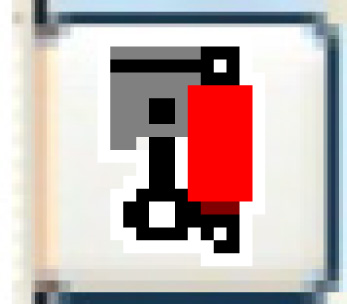 to position by Component.
to position by Component. - Click Equipment Type
 to position by Equipment Type.
to position by Equipment Type. - Click Account Type
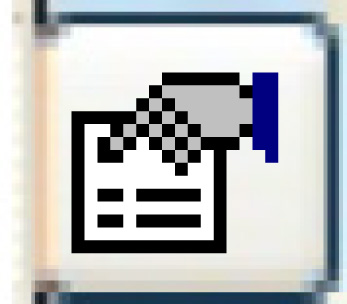 to position by Account Type.
to position by Account Type. - Click Contract Type
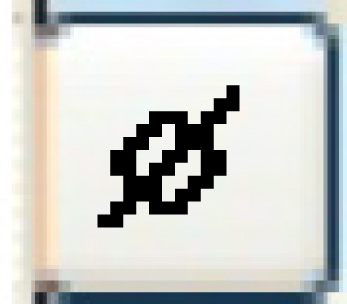 to position by Contract Type.
to position by Contract Type. - Click Unit
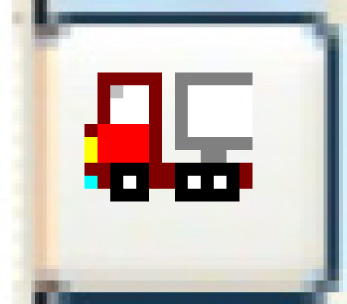 to position by Unit.
to position by Unit. - Click Reason Code
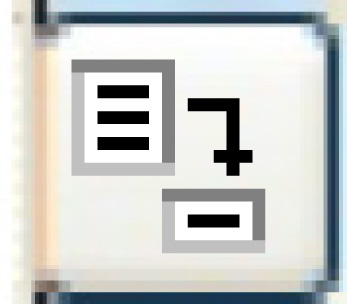 to position by Reason.
to position by Reason. - Click Facility
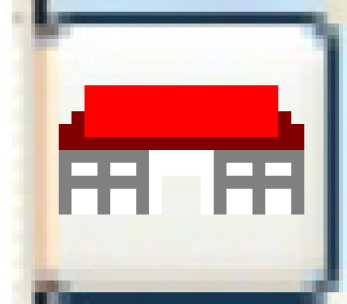 to return to positioning by Facility.
to return to positioning by Facility.
- Click VMRS Code
- To search for existing accounts, type in values for any or all of the search fields and click Enter
 .
.
- The system will position by the specified field and search the remaining fields using 'Contains'.
- Click Add
 .
.
- The Edit VMRS GL Accounts add screen appears.
- Fill in the fieldsfields as required.
Component is the VMRS system, assembly, and part for which work will be coded to the specified account. You can right-click in the field and select Prompt to select the component from a list.
Tk is the VMRS task for which work will be coded to the specified account. You can right-click in the field and select Prompt to select the task from a list.
Acct Type is the generic type of account for which work will be coded to the specified account. You can right-click in the field and select Prompt to select the account type from a list.
Assign Facil is the assigned facility for which work will be coded to the specified account. You can right-click in the field and select Prompt to select the facility from a list.
Equip Type is a specific type of equipment for which work will be coded to the specified account. It is optional. You can right-click in the field and select Prompt to select the equipment type from a list.
Contract Type is a specific type of contract for which work will be coded to the specified account. It is optional. You can right-click in the field and select Prompt to select the contract type from a list.
Unit is a specific equipment unit for which work will be coded to the specified account. It is optional. You can right-click in the field and select Prompt to select the unit from a list.
Reason is a specific reason for which work will be coded to the specified account. It is optional. You can right-click in the field and select Prompt to select the reason from a list.
G/L Account is the general ledger account that selected expenses will be coded to on the work order. You can right-click in the field and select Prompt to select the account from a list.
- Click Enter
 to save the defaults.
to save the defaults. - Click Exit
 to return to the menu.
to return to the menu.
Back to Accounting Defaults Tables