PST accounts by company table
This table allows you to define PST accounts by company in addition to province or state.
- At the EMMS main menu, select Administration | Tables --> | Administration Tables | Accounting | Defaults | Province/State Accounts.
- The Display Province/State screen appears.
- Click Change
 .
.
- The Edit Province/State change screen appears.
- Right-click on the province or state and select Accounts.
- The Edit GL Accounts for Province/State change screen appears.
- Click Entry By Company
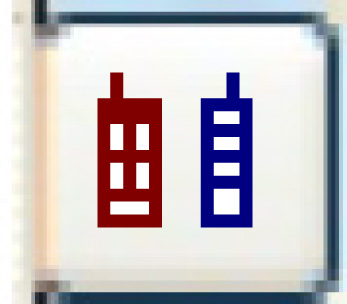 .
.
- The GL Accounts for Company/Prov/State change screen appears.
- Click Add
 .
.
- The GL Accounts for Company/Prov/State add screen appears.
- Fill in the fieldsfields as required.
Company is the company for which charges will default to the specified account. You can right-click in the field and select Prompt to select the company from a list.
Account Type is the generic type of account for which the default is being defined. Note that the only account types allowed are those for PST and discount types. You can right-click in the field and select Prompt to select the account type from a list.
G/L Account is the general ledger account that items will be coded to when being charged to the account type in the specified province/state for the specified company. You can right-click in the field and select Prompt to select the account from a list.
- Click Enter
 to save the defaults.
to save the defaults. - Click Exit
 3 times to return to the menu.
3 times to return to the menu.
Back to Accounting Defaults Tables