Package report
This report lists all work orders that had a package and shows the invoice amount for the package as well as the cost and a margin calculation.
- At the EMMS main menu, select Administration | Reports | Maintenance | Work Order | Package Report.
- The Package Report enter screen appears.
- Fill in the fieldsfields as required.
Copies is the number of copies of the report to print. A value is required.
Customer is a specific customer to report on. Leave blank for all. You can click on the Prompt
 button to select the customer from a list.
button to select the customer from a list.Duplex identifies whether the report should print on both sides of the page.
Hold identifies whether the report should be held in the queue until released manually rather than being printed automatically.
Invoice Date From / To is the range of invoice dates to report on. Values are required. You can click on the calendar
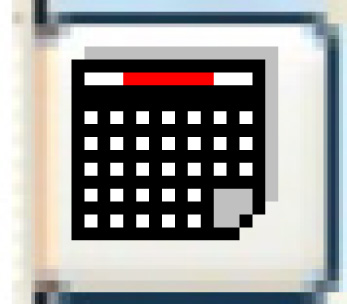 buttons to select the dates.
buttons to select the dates.Output Queue is the output queue the report should be placed in. It defaults to your regular output queue.
Package Code is a specific package to report on. Leave blank for all. You can click on the Prompt
 button to select the package from a list.
button to select the package from a list.Repair Facility is the repair facility to report on. A value is required. You can click on the Prompt
 button to select the facility from a list.
button to select the facility from a list.Save identifies whether the report should be saved in the output queue after printing.
User Data allows you to set up an identifier for the print job that will show up on the output queue. It is optional.
- Click Enter
 .
.
- The Package Report (F8GOPFK) prints on your default printer.
Back to Reports and Inquiries