Extra charges invoiced report
- At the EMMS main menu, select Administration | Reports | Maintenance | Work Order | Extra Charges Invoiced.
- The Extra Charges Invoiced Report enter screen appears.
- Fill in the fieldsfields as required.
Copies is the number of copies of the report to print.
Customer is the customer to report on. A value is required. You can click on the Prompt
 button to select the customer from a list.
button to select the customer from a list.Detail or Summary identifies whether to create a detail or summary report.
Download identifies whether the report results should be placed in a file that can be downloaded to a PC.
Duplex identifies whether the report should print on both sides of the page.
Hold identifies whether the report should be held in the queue until released manually rather than being printed automatically.
Include Non-Shop Charges identifies whether or not to include non-shop charges on the report.
Invoice Date From is the earliest invoice date to report on.
Invoice Date To is the latest invoice date to report on.
Output Queue is the output queue the report should be placed in. It defaults to your regular output queue.
Save identifies whether the report should be saved online after it has been printed.
User Data allows you to set up an identifier for the print job that will show up on the output queue. It is optional.
- To limit the report to specific customer branches:
- Click Select Customer Suffixes
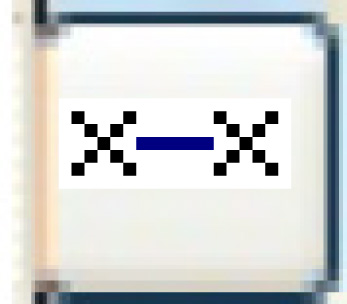 .
.
- The Select Customer Suffixes screen appears.
- Type in a Sequence number for a suffix to be included.
- Right-click on the suffix and select Select.
- An asterisk will appear for the suffix.
- When all required suffixes have been selected, click Exit
 to return to the Extra Charges Invoiced Report enter screen.
to return to the Extra Charges Invoiced Report enter screen.
- Click Select Customer Suffixes
- To limit the report to specific customer regions:
- Click Select Customer Regions
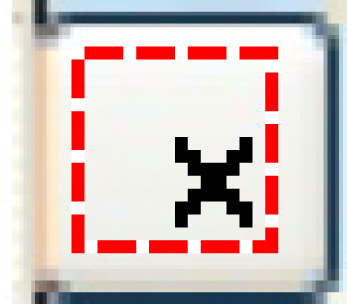 .
.
- The Select Customer Regions screen appears.
- Right-click on a region to include and select Select.
- An asterisk appears in front of the region.
- When all required regions have been selected, click Exit
 to return to the Extra Charges Invoiced Report enter screen.
to return to the Extra Charges Invoiced Report enter screen.
- Click Select Customer Regions
- Click Enter
 .
.
- The Extra Charges Invoiced report (F5UFPFK) will print on your default printer.
Back to Reports and Inquiries