PO invoice log report
This report will print all PO invoices (not sublets) that have invoice dates within your selected range that are posted. It will list all receivers that were included on the invoice, to the line item level.
- At the EMMS main menu, select Administration | Reports | Material | Purchasing | PO Invoice Log.
- The PO Invoice Log enter screen appears.
- Fill in the fieldsfields as required.
Copies is the number of copies of the report to print.
Duplex identifies whether the report should print on both sides of the page.
Hold identifies whether the report should be held in the queue until released manually rather than being printed automatically.
Invoices Dated From / To are the start and end dates of a range of invoices to report on. Values are required. You can click on the calendar
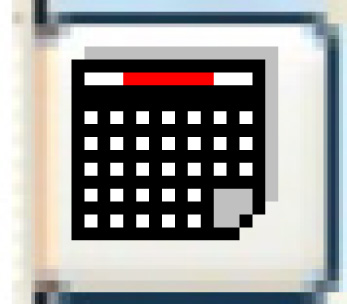 buttons to select the dates.
buttons to select the dates.Output Queue identifies which output queue the report should be placed in. It defaults to your regular output queue.
Save identifies whether the report should be saved in the output queue after printing.
User Data allows you to set up an identifier for the print job that will show up on the output queue. It is optional.
Warehouse is the warehouse to report on. A value is required. You can click on the Prompt
 button to select the warehouse from a list.
button to select the warehouse from a list. - Click Enter
 .
.
- The PO Invoice Log (F8A0PFK) will print on your default printer.
Back to Reports and Inquiries