Inventory reconciliation report
- At the EMMS main menu, select Administration | Reports | Material | Inventory Reconciliation.
- The Inventory Reconciliation enter screen appears.
- Fill in the fieldsfields as required.
Copies is the number of copies of the report to print.
Date From / To are the start and end dates of the range to report on. These dates refer to the inventory update date, i.e. the actual posting date. You can click on the calendar
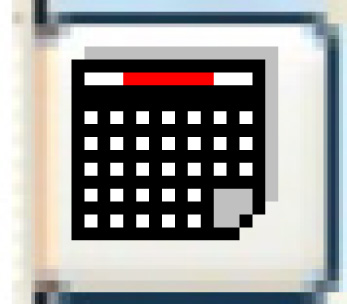 button to select the date.
button to select the date.Duplex identifies whether the report should print on both sides of the page.
Hold identifies whether the report should be held in the queue until released manually rather than being printed automatically.
Include Adjustments identifies whether or not inventory adjustments should be included on the report.
Include Issues identifies whether or not inventory issues should be included on the report.
Include Physical Counts identifies whether or not physical counts should be included on the report.
Include PO Receipts identifies whether or not purchase order receipts should be included on the report.
Include PO Rec/Invoice Adjustments identifies whether or not purchase order receipts/invoice adjustments should be included on the report.
Include Service Lanes identifies whether or not service lane inventory transactions should be included on the report.
Include Stock Returns identifies whether or not stock returns should be included on the report.
Include Transfers identifies whether or not inventory transfers should be included on the report.
Item Category is a specific item category to report on. Leave blank for all. Since item category is not date specific, only the item's current category will be checked. You can click on the Prompt
 button to select the category from a list.
button to select the category from a list.Output Queue identifies which output queue the report should be placed in. It defaults to your regular output queue.
Save identifies whether the report should be saved in the output queue after printing.
User Data allows you to set up an identifier for the print job that will show up on the output queue.
Warehouse is a specific warehouse to report on. If left blank, it will check every warehouse defined in the system, but will only include them on the report if they have at least one transaction (of any kind) during the requested time period. Note that if there are only issues and you have only asked for physical counts, the warehouse will still be listed. You can click on the Prompt
 button to select the warehouse from a list.
button to select the warehouse from a list. - Click Enter
 .
.
- The Inventory Reconciliation report (F7QSPFK) will print on your default printer.
Back to Reports and Inquiries