Inventory "As At" report
Note: If a part is added to inventory, then removed, it will not appear on the report. If the As At report is run for 1 warehouse AND the inventory value for a part is zero AND the part is no longer in the warehouse, it will be skipped.
- At the EMMS main menu, select Administration | Reports | Material | Inventory "As At".
- The Inventory "As At" Report enter screen appears.
- To view existing saved report results:
- Click Existing Data
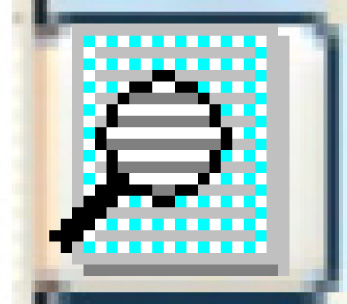 .
.
- The Work With Inventory "As At" display screen appears.
- To print one of the reports, right-click on the report and select Print.
- To view a report online:
- Right-click on the report and select Display.
- The Inventory "As At" Selection enter screen appears.
- If required, change the Show Items With Zero $ Value flag and/or the Sort By selection.
- Click Enter
 .
.
- The As At By [Sort Selection] display screen appears.
- Right-click on the report and select Display.
- To view the item master for a part:
- Right-click on the part and select Display Item.
- The Item Master Information display screen appears for the selected part.
- Right-click on the part and select Display Item.
- To view utilization information for a part:
- Right-click on the part and select Item Utilization.
- The Display Item Utilization screen appears.
- Right-click on the part and select Item Utilization.
- Click Existing Data
- To create a new report:
- Fill in the fieldsfields as required.
As At Date/Time is the date and time for which the inventory should be reported. Only one of As At Date/Time or As At GL Year/Period can be used.
As At GL Year/Period is the general ledger year and period for which the inventory should be reported. Only one of As At Date/Time or As At GL Year/Period can be used. You can click on the Prompt
 button to select the year/period from a list.
button to select the year/period from a list.Category is a specific item category to report on. Leave blank for all. Note that an assumption is made that items in the category today are the ones included in the report, even if the report is run for a date in the past. You can click on the Prompt
 button to select the category from a list.
button to select the category from a list.Company is a specific company to report on. Leave blank for all. You can click on the Prompt
 button to select the company from a list.
button to select the company from a list.Copies is the number of copies of the report to print.
Download identifies whether the report results should be placed into a file that can be downloaded to a PC.
Duplex identifies whether the report should print on both sides of the page.
Hold identifies whether the report should be held in the queue until released manually rather than being printed automatically.
If All, Combine or Separate identifies whether to combine or separate the warehouse data if you have chosen to report on all warehouses. Average cost calculation is shown when displaying a report that combines warehouses.
Manufacturer is a specific manufacturer to report on. Leave blank for all. You can click on the Prompt
 button to select the manufacturer from a list.
button to select the manufacturer from a list.Output Queue identifies which output queue the report should be placed in. It defaults to your regular output queue.
Save identifies whether the report should be saved in the output queue after printing.
Save Data identifies whether the report data should be saved online as well as being printed. If there is a need to sort the data, or to reprint it at some future date, the data should be saved to eliminate redundant processing.
Show Items With Zero $ Value identifies whether items with zero dollar values should be included on the report.
Sort By identifies how the report output should be sorted. You can click on the Prompt
 button to select the sort from a list. Possible values are:
button to select the sort from a list. Possible values are:- stock part #
- item description
- descending $ values
- category and stock part number
Submit to Batch identifies whether the report should be run in batch (background) or interactively.
Summarize by Item Category identifies whether a single line per item category should appear on the report/display. If Yes, in place of item number you will see the item category code, and in place of the item description you will see the category description; an additional column will appear on the report showing a count of the items. This count follows the same rules as selected for the report.
When choosing whether to display items with zero value, the system will proceed as follows: If there are 10 items in a category for a particular warehouse but only 6 of them have a quantity on hand as at the report date, then 10 will show when choosing items with zero value, but only 6 will show if zero values are not allowed.
User Data allows you to set up an identifier for the print job that will show up on the output queue.
View On Screen or Print identifies whether the report should be displayed on the screen or sent to the printer.
Warehouse is a specific warehouse to report on. Leave blank for all. You can click on the Prompt
 button to select the warehouse from a list.
button to select the warehouse from a list. - Click Enter
 .
.
- The Confirm prompt appears.
- Click Confirm.
- The Inventory "As At" By Stock Part # report (F6BRPFK) or Inventory "As At" By Description report (F6BSPFK) or Inventory "As At" By Descending $ Value report (F6BTPFK) or Inventory "As At" By Category & Part # report (F6B9PFK) will print on your default printer.
- Fill in the fieldsfields as required.
Back to Reports and Inquiries