P&L CPM report groups
For ease of scheduling, report run options can be set up in a report group. A report group can be run with the entry of an overriding reporting year and period range.
- At the EMMS main menu, select Administration | Reports | P&L CPM Reports | P&L Report Table Setup | Work With Report Groups.
- The P&L CPM Report Groups display screen appears.
- Click Add
 .
.
- The Add P&L CPM Report Group screen appears.
- Fill in the fieldsfields as required.
Report Group is a unique code identifying a particular group of reports.
Description is the name of the report group.
User Group is a specific user group that will have access to the report group. Leave blank for all. You can click on the Prompt
 button to select the group from a list. If entered, no other user groups will have access to the report group.
button to select the group from a list. If entered, no other user groups will have access to the report group. - Click Enter
 .
.
- The Confirm prompt appears.
- Click Confirm.
- The P&L CPM Report Group Reports display screen appears.
- Click Change
 .
.
- The Select P&L CPM Reports for Group screen appears.
- If necessary, click Toggle All/Unselected
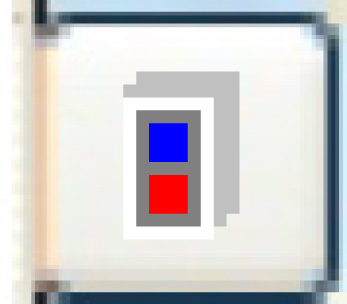 to view all available reports.
to view all available reports. - Right-click on a report to be added to the group and select Select.
- An asterisk will appear in front of the group.
- Repeat step 8 as required.
- Click Exit
 twice to return to the menu.
twice to return to the menu.
Back to Reports and Inquiries or Tables