Cost and performance report
- At the EMMS main menu, select Administration | Reports | Equipment | Cost and Performance.
- The Equipment Cost and Performance Report enter screen appears.
- Fill in the fieldsfields as required.
As At Date is the date to use when looking up the exchange rate for a currency conversion. If left blank, it will default to the system date.
Assigned Facility is a specific assigned facility to report on. Leave blank for all. You can click on the Prompt
 button to select the facility from a list. Only information for units that were assigned to this facility for a portion or all of the given date range will be reported.
button to select the facility from a list. Only information for units that were assigned to this facility for a portion or all of the given date range will be reported.Billable identifies whether billable, non-billable, or both types of work should be included on the report.
Component Range is a range of components to report on. Leave blank for all, unless component columns have been identified. You can click on the Prompt
 button to select the components from a list. This is not used if you are asking for a report on Repair Incidents.
button to select the components from a list. This is not used if you are asking for a report on Repair Incidents.Convert to Currency Of is the country of the currency to which costs on the report should be converted. It is optional. A warning message will be sent if a country is entered for which exchange rates cannot be found for all facilities in the system. You can click on the Prompt
 button to select the country
from a list.
button to select the country
from a list.Date Range is a range of dates during which work orders to report on were opened or closed, as identified by the selected radio button. Enter either a Date Range or a Year/Period Range, but not both.
Equipment Group is a specific equipment group to report on. Leave blank for all. You can click on the Prompt
 button to select the equipment group from a list.
button to select the equipment group from a list.Equipment Type is a specific equipment type to report on. Leave blank for all. Up to 10 may be entered. You can click on the Prompt
 buttons to select the equipment types from a list.
buttons to select the equipment types from a list.Open Date / Closed Date identifies whether the range of dates to look at applies to the work order open dates or their close dates.
Reason Codes is up to 5 reason codes to report on. Leave blank for all. You can click on the Prompt
 buttons to select the reasons from a list.
buttons to select the reasons from a list.Region is a specific geographic region to report on. Leave blank for all. You can click on the Prompt
 button to select the region from a list. Only information for units that were assigned to this region for a portion or all of the given date range will be included on the report.
button to select the region from a list. Only information for units that were assigned to this region for a portion or all of the given date range will be included on the report.Reporting Code identifies a range of cost types to report on, e.g. shop charges, electrical charges, etc. Leave blank for all. You can click on the Prompt
 button to select the cost type from a list. This is not used if you are asking for a report on Repair Incidents.
button to select the cost type from a list. This is not used if you are asking for a report on Repair Incidents.Task Range is a range of tasks to report on. Leave blank for all. You can click on the Prompt
 button to select the tasks from a list.
button to select the tasks from a list.Unit Number is a specific unit to report on. Leave blank for all. You can click on the Prompt
 button to select the unit from a list. When a value is entered in this field, the system will automatically fill in the appropriate Equipment Group and Equipment Type values.
button to select the unit from a list. When a value is entered in this field, the system will automatically fill in the appropriate Equipment Group and Equipment Type values.Unit Status identifies whether to report on active, void, or inactive units. Leave blank for all. You can click on the Prompt
 button to select the status from a list.
button to select the status from a list.Work Orders identifies which work orders to report on based on their status. You can click on the Prompt
 button to select the status from a list.
button to select the status from a list.Year/Period Range is a range of accounting periods to report on. Enter either a Date Range or a Year/Period Range, but not both. Not all report sections are available with a year/period range.
- Fill in the fieldsfields on the various tabs as required.
Cost Info tab
Cost Information identifies how cost information will be presented on the report: in detail, in summary, or not at all.
Statistics tab
Statistics identifies how completion statistics will be presented on the report: in expanded detail, in detail, at an intermediate level, in summary, or not at all. For every option except No Report, an On-time percentage must be filled in to identify a cutoff point for the report.
On-time is a percentage identifying a cutoff point for the report. It is required for all but the No Report option.
Task Counts tab
Task Counts identifies how counts for each task will be presented on the report: in detail, in summary, or not at all.
Repair Incidents tab
Repair Incidents identifies how types of repair incidents will be presented on the report: in detail, in summary, or not at all.
Task Costs tab
Task Costs identifies how costs for each task will be presented on the report: in expanded detail, in detail, at an intermediate level, in summary, or not at all.
Group Costs tab
Equipment Group Costs identifies how costs for each equipment group will be presented on the report: in expanded detail, in detail, at an intermediate level, at a secondary level, in summary, or not at all.
Unit Cost tab
Equipment Cost for Component identifies how unit costs for components will be presented on the report: in detail, in summary, or not at all.
- To specify components to report on:
- Click Components
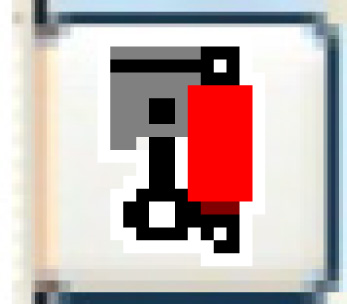 .
.
- The Selected Component Columns screen appears.
- Fill in the fieldsfields as required.
Title is the text to print on the report at the top of the specified column. You can click in the field then click on the Prompt
 button to select the title from a list. If a prompted selection is made, the Component field will be filled in automatically; however, the text heading may be edited.
button to select the title from a list. If a prompted selection is made, the Component field will be filled in automatically; however, the text heading may be edited.Component is the system, assembly, and part to report on in the specified column. You can click in the field then click on the Prompt
 button to select the component from a list. If a prompted selection is made, the Title field will be filled in automatically, but can be changed.
button to select the component from a list. If a prompted selection is made, the Title field will be filled in automatically, but can be changed. - Click Enter
 to save the component information.
to save the component information.
- Click Components
- Click Enter
 to generate the report.
to generate the report.
- The Confirm prompt appears.
- Click Confirm.
- The Equipment Cost Performance reports (FNQCPFK) will print on your default printer.
Back to Reports and Inquiries