Customer activity report
- At the EMMS main menu, select Administration | Reports | Customer | Customer Activity.
- The Customer Activity Report enter screen appears.
- Fill in the fieldsfields as required.
Customer is the customer to report on. A value is required. You can click on the Prompt
 button to select the customer from a list.
button to select the customer from a list.Detail by Component identifies whether or not to create a detail report by component. If Yes, select whether the report should be for month-to-date, year-to-date, or life-to-date.
Metric Type is the metric type to report on. A value is required. You can click on the Prompt
 button to select the metric type from a list.
button to select the metric type from a list.Summary With MTD, YTD, LTD identifies whether or not a summary report should be created that includes month-to-date, year-to-date, and life-to-date information.
Year/Period is the year and period to report on. A value is required. You can click on the Prompt
 button to select the year and period from a list.
button to select the year and period from a list. - To specify components to report on:
- Click Components
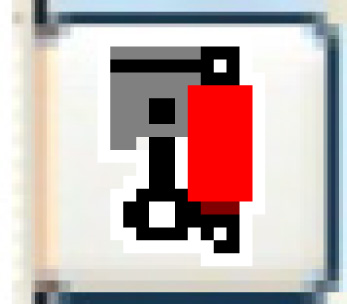 .
.
- The Selected Component Columns screen appears.
- Fill in the fieldsfields as required.
Title is the text that should print at the top of the column. You can click on the Prompt
 button to select the title from a list. If a prompted selection is made, the Component field will be filled in automatically; however, the text heading may be edited.
button to select the title from a list. If a prompted selection is made, the Component field will be filled in automatically; however, the text heading may be edited.Component is the system, assembly, and part to report on. You can click on the Prompt
 button to select the component from a list. If a prompted selection is made, the Title field will be filled in automatically, but can be changed.
button to select the component from a list. If a prompted selection is made, the Title field will be filled in automatically, but can be changed. - Click Enter
 to save the components.
to save the components.
- Click Components
- Click Enter
 .
.
- The Customer Activity Summary report (F5MHPFK) will print on your default printer.
Back to Reports and Inquiries