Set equipment group warranty coverage
Note that a parts warranty shouldn't be attached to equipment groups or units. OEM warranties, component warranties, and limited warranties require equipment groups or units.
When a group is selected, each instance (equipment unit) in the group is added automatically. If an entire group has been added to a warranty, then any new equipment created within the group is automatically attached to the warranty as well. Note, though, that if even one instance within a group is deselected from the warranty coverage, then the group is no longer considered to be attached as a whole. When that happens, new equipment created in the group will not be added automatically to the warranty.
- At the EMMS main menu, select Maintenance | Warranties | Warranties.
- The Work With Warranties display screen appears.
- Right-click on the warranty to which you wish to attach equipment groups and select Change.
- The Edit Warranty change screen appears.
- Click Equipment Group
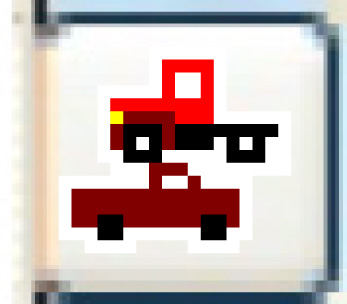 .
.
- The Select Equipment Groups in Warranty display screen appears, listing all equipment groups in the system.
- To add a group to the warranty:
- Right-click on the group and select Select.
- Appropriate textAppropriate text will appear to the left of the group.
Groups that are covered by the specified warranty have one of three possible text values in front of them:
- All - means all units in the group are selected.
- Sel - means that at least 1, but not all, units within the group are selected.
- Tmp - means that none of the units in the group are actually selected, but the group is still on the template. Since the group is on the template, any new units added to the group will be attached to the warranty program.
- Appropriate textAppropriate text will appear to the left of the group.
- Fill in the fieldsfields as required.
Start Date is an optional start date for coverage, which is compared to the unit's in service date.
End Date is the date coverage will end, if applicable.
- Right-click on the group and select Select.
- To override warranty interval values for a group:
- Right-click on the group and select Duration Overrides.
- The Warranty Group Duration display screen appears for the group.
- Fill in the fieldsfields as required.
Expiration Value is a number identifying when the warranty coverage expires on the equipment group. If the warranty coverage is 24 months, the expiration value is 24. If the warranty coverage is 30,000 miles, the expiration value is 30000.
Expiration Value-Policy is an unspoken grace period provided by the vendor; e.g. 5 days after policy expiration you might still get coverage. For 30 extra days on a 365 day policy, you should type in 395 for this field.
- Click Enter
 to save the overrides.
to save the overrides. - Click Exit
 to return to the Select Equipment Groups in Warranty display screen.
to return to the Select Equipment Groups in Warranty display screen.
- Right-click on the group and select Duration Overrides.
- To create a template of equipment groups to be included in the warranty when adding new units:
- Click Template
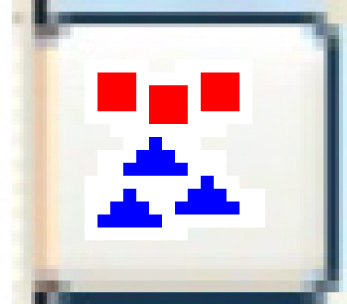 .
.
- The Warranty Template display screen appears.
- Right-click on a group you wish to add to the warranty template and select Select.
- An asterisk will appear to the left of the group.
- Now, even if the group is removed from the Select Equipment Groups in Warranty display screen for this warranty, new units added to the group will be covered.
- Once done selecting groups, click Exit
 to return to the Select Equipment Groups in Warranty display screen.
to return to the Select Equipment Groups in Warranty display screen.
- Click Template
- Click Exit
 to return to the Work With Warranties display screen.
to return to the Work With Warranties display screen.
Back to Equipment Groups or Warranties or on to Equipment Master