Override warranty interval values for a unit
- At the EMMS main menu, select Maintenance | Warranties | Warranties.
- The Work With Warranties display screen appears.
- Right-click on the warranty you wish to work with and select Change.
- The Edit Warranty change screen appears.
- Click Equipment Coverage
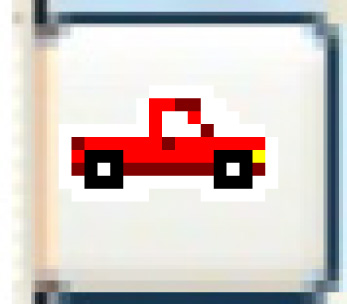 .
.
- The Select Equipment in Warranty display screen appears, listing all units in the system.
- Click Show All/Selected
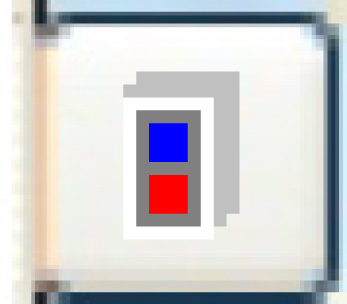 to view units covered by the warranty.
to view units covered by the warranty. - Right-click on the unit and select Duration Overrides.
- The Unit Warranty Values display screen appears for the unit.
- Fill in the fieldsfields as required.
Expiration Value(s) is a number identifying when the warranty coverage expires on the unit. If the warranty coverage is 24 months, the expiration value is 24. If the warranty coverage is 30,000 miles, the expiration value is 30000.
Expiration Value-Policy is an unspoken grace period provided by the vendor; e.g. 5 days after policy expiration you might still get coverage. For 30 extra days on a 365 day policy, you should type in 395 for this field.
- Click Enter
 to save the overrides.
to save the overrides. - Click Exit
 to return to the Select Equipment in Warranty display
screen.
to return to the Select Equipment in Warranty display
screen. - Click Exit
 to return to the Edit Warranty change screen.
to return to the Edit Warranty change screen.
Back to Equipment Master or Warranties