Print equipment list
- At the EMMS main menu, click the Equipment button.
- The Display Equipment screen appears.
- Click Print
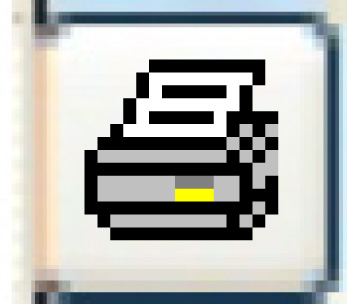 .
.
- The Equipment List Request enter screen appears.
- Fill in the fieldsfields as required.
Company is the company whose units should be printed. A value is required. You can click on the Prompt
 button to select the company from a list.
button to select the company from a list.Detail/Summary/Both identifies whether to print a detail report, a summary report, or both.
Equipment Group is a specific equipment group whose units should be listed. Leave blank for all. You can click on the Prompt
 button to select the group from a list.
button to select the group from a list.Equipment Type is a specific equipment type whose units should be listed. Leave blank for all. You can click on the Prompt
 button to select the equipment type from a list.
button to select the equipment type from a list.Facility is a specific facility whose units should be printed. Leave blank for all. You can click on the Prompt
 button to select the facility from a list.
button to select the facility from a list.Include Pool Types identifies the type of pool that units to be listed should belong to. Select one of vehicle pools, non-vehicle pools, or all pools.
Status is the status of units to be included on the list. Select one of: all, in garage, active, pending, sold, or void.
Super Equipment Type is a specific super equipment type whose units should be printed. Leave blank for all. You can click on the Prompt
 button to select the super equipment type from a list.
button to select the super equipment type from a list.Unit Ownership identifies who owns the equipment units that should be listed. Leave blank for all. You can click on the Prompt
 button to select the ownership from a list.
button to select the ownership from a list.Weights or Readings identifies whether vehicle weights or meter readings should be included on the report.
- Click Enter
 .
.
- The report will print on your default printer.
Back to Equipment Master