Equipment parking locations
This option allows you to work with an equipment unit's parking assignments.
-
At the EMMS main menu, click on the Equipment button.
- The Display Equipment screen appears.
-
Right-click on the unit and select Change.
- The Edit Equipment change screen appears.
-
Click Action List
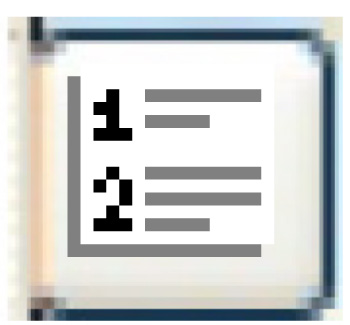 .
.
- The Equipment Actions screen appears.
-
Click Parking Location History.
- The Unit Parking Assignments display screen appears.
-
To change a parking assignment:
-
Right-click on the assignment and select Change.
- The Change Parking Assignment screen appears.
- Select the new location.
-
Click Enter
 .
.
- The Confirm prompt appears.
-
Click Confirm.
- Enrich will delete the existing record and create a new one with the same dates.
-
Right-click on the assignment and select Change.
-
To delete a parking assignment:
-
Right-click on the assignment and select Delete.
- The Delete Parking Assignment screen appears.
-
Click Enter
 .
.
- The Confirm prompt appears.
-
Click Confirm.
- Enrich will delete the record and set the expiry date of the previous record to that of the one being deleted.
-
Right-click on the assignment and select Delete.
-
To add a parking assignment:
-
Click Add
 .
.
- The Add an Assignment screen appears.
- Select the Parking Location and its Effective Date.
-
Click Enter
 .
.
- The Confirm prompt appears.
-
Click Confirm.
- Enrich will set the expiry date of the previous assignment (if there was one) to the new effective date minus 1 day.
- If there is a future assignment (i.e. you are inserting an assignment), Enrich will make the expiry date of the new record equal to that future effective date less 1 day.
- If there is no future record, the expiry date will be zero.
-
Click Add
Back to Equipment Master