Equipment meters
A unit can have multiple meters attached to it.
- At the EMMS main menu, click on the Equipment button.
- The Display Equipment screen appears.
- Right-click on the unit and select Change.
- The Edit Equipment change screen appears.
- Click Meters
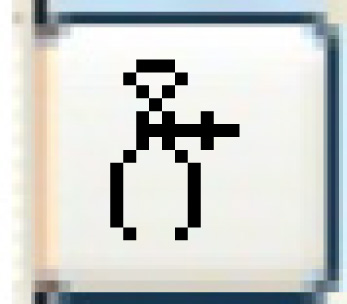 .
.
- The Equipment Meters & Readings change screen appears.
- Click Add
 .
.
- The Equipment Meters & Readings add screen appears.
- Fill in the fieldsfields as required.
Date is the date the reading was taken.
LTD Reading is the life-to-date reading on the specified date.
Metric Type identifies the kind of measurement being taken. You can right-click in the field and select Prompt to select the metric from a list.
Read On Contract identifies whether or not the meter should be read at the start and end of a contract on the unit. You can right-click in the field and select Prompt to select the flag from a list.
Read On WO identifies whether or not the meter should be read when a work order is created for the unit. You can right-click in the field and select Prompt to select the flag from a list. If "Do Not Read" is selected, the meter will not display on work orders.
Reading is the actual reading that was taken on the specified date.
Time is the time of day the reading was taken.
UOM identifies what measurements should be used to read the meter, if different from the standard. It is optional. You can right-click in the field and select Prompt to select the unit of measure from a list.
- Click Enter
 to save the meters.
to save the meters. - Click Exit
 to return to the Edit Equipment change screen.
to return to the Edit Equipment change screen.
Back to Equipment Master