Equipment entity roles
This option provides a means to identify the actual owner of an equipment unit, separate from the lienholder. Typically, third-party owners are finance companies.
- At the EMMS main menu, click on the Equipment button.
- The Display Equipment screen appears.
- Right-click on the unit and select Change.
- The Edit Equipment change screen appears.
- Click Action List
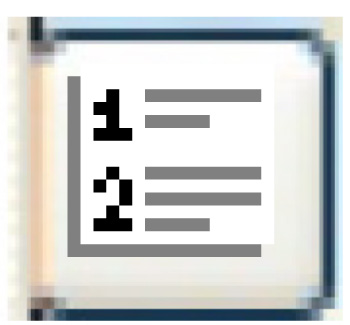 .
.
- The Equipment Actions screen appears.
- Click Equipment Entity Roles.
- The Equipment Entity Roles display screen appears.
- Click Change
 .
.
- The Equipment Entity Roles change screen appears.
- Click Add
 .
.
- The Equipment Entity Roles add screen appears.
- Fill in the fieldsfields as required.
County is the county where the title or lien is registered, if applicable.
Effective Date is the date the selected entity assumed the selected role for this unit.
Entity is the entity that has the selected role for this unit. You can right-click in the field and select Prompt to select the entity from a list.
Prov/State is the province or state where the title or lien is registered, if applicable. You can right-click in the field and select Prompt to select the province or state from a list.
Registered City is the city where the title or lien is registered, if applicable.
Role identifies whether this line is for a lienholder or an asset owner. You can right-click in the field and select Prompt to select the role from a list.
Termination Date is the date the selected entity's role will end for this unit. It is optional.
Title/Reference Nbr is the recorded title number reference (asset owner role) or the lien number reference (lienholder role).
- Click Enter
 to save the roles.
to save the roles. - Click Exit
 twice to return to the Edit Equipment change screen.
twice to return to the Edit Equipment change screen.
Back to Equipment Master