Equipment drivers
- At the EMMS main menu, click on the Equipment button.
- The Display Equipment screen appears.
- Right-click on the unit and select Change.
- The Edit Equipment change screen appears.
- Click Action List
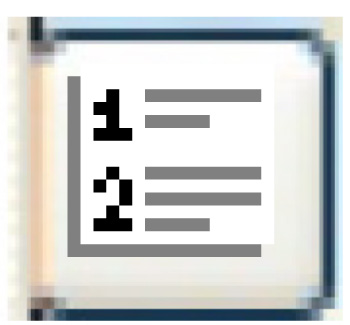 .
.
- The Equipment Actions screen appears.
- Click Drivers.
- The Equipment Drivers change screen appears.
- Click Add
 .
.
- The Equipment Drivers add screen appears.
- Fill in the fieldsfields as required.
Effective Date is the date the driver was assigned to the unit.
Driver is the driver assigned to the unit. You can right-click in the field and select Prompt to select the driver from a list.
Supervisor is the supervisor assigned to the unit. Supervisors must also be drivers. You can right-click in the field and select Prompt to select the supervisor from a list.
- Click Enter
 to save the driver information.
to save the driver information.
Back to Equipment Master