Equipment dates
This option allows you to work with an equipment unit's PM and warranty start dates.
- At the EMMS main menu, click on the Equipment button.
- The Display Equipment screen appears.
- Right-click on the unit and select Change.
- The Edit Equipment change screen appears.
- Click Equipment Dates
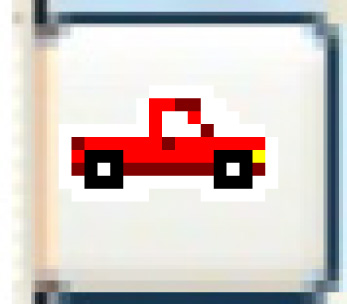 .
.
- The Equipment Dates display screen appears.
- Click Change
 .
.
- The Equipment Dates change screen appears.
- Click Add
 .
.
- The Equipment Dates add screen appears.
- Fill in the fieldsfields as required.
Date Type is the kind of date to add for the unit. You can right-click in the field and select Prompt to select the date type from a list. Possible values are:
- P = PM Start Date
- W = Warranty Start Date
Date is the date the date type goes into effect for the unit.
- Click Enter
 to save the dates.
to save the dates. - Click Exit
 twice to return to the Edit Equipment change screen.
twice to return to the Edit Equipment change screen.
Back to Equipment Master