Equipment group PM templates
This option allows PMs to be assigned to equipment group templates so that new equipment is automatically added to the PMs. Every PM found in the group template will be attached as follows:
- Find each PM that is defined at the group level. Check the group PM template to see if the PM has been specifically excluded from being added to new units. If no template record is found, or if found and flagged "Yes, add new units", the expiry date of the PM will be checked; if the PM has not expired, the unit will be added. Otherwise, it will not.
- Go through the group PM template looking for PMs flagged as "Yes, add new units" that have not already been added and check the expiry date of the PM; if the PM has not expired, add them.
To set up PM templates for a group:
- At the EMMS main menu, select Equipment | Equipment Groups.
- The Display Equipment Group screen appears.
- Right-click on the group and select Actions.
- The Equipment Group Actions screen appears.
- Click PM Template For New Units.
- The PM Template For New Units display screen appears.
- Click Toggle
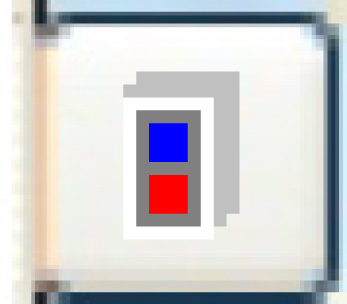 until you seethe "Showing All" view.
until you seethe "Showing All" view. - Right-click on the PM to be added to the group and select Select.
- An asterisk will appear in front of the PM and a Y will appear in the Add New Units field.
- Click Enter
 to save.
to save. - Click Exit
 to return to the Display Equipment Group screen.
to return to the Display Equipment Group screen.
Back to Equipment Groups or on to Equipment Master