View reorganized file log
This option allows you to view the file processing history log.
- At the EMMS main menu, select Administration | Utilities | Reorganize Files and Clear Work Files.
- The Enrich File Reorganization enter screen appears.
- Click Display Reorg/Clear History
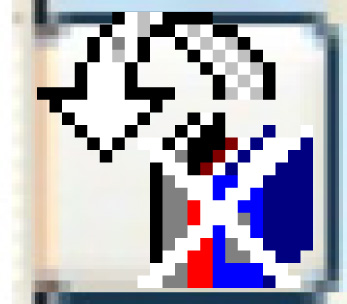 .
.
- The Display File Log screen appears.
- To view details for a line, right-click on the line and select Display.
- The File Reorg/Clear Details display screen appears.
- The A and S fields will display information specific to the file processing of each line.
S is the Status field. All history logs are initially created with an R for Requested. When the process is complete, it is updated with a status of C = Completed, and the audit stamp for terminated date/time is updated. If the process cannot be performed, or cannot complete normally, the status will be set to E = Error, and the terminated audit stamp will be updated.
- It is a good idea to review the log periodically for files with an error status to find out why the processing cannot be completed. Typically, this will be because another job has a lock on the file.
A is the Action field. It can have the following values:
- P = Process Request. This is flagged once for every submitted job. The description is set to "Process File" and the library affected is recorded. The other "file related" fields should be ignored. The status field is valid and the audit stamp will show you how long the entire submitted job actually ran (by comparing the start and terminate date/time).
- L = Load File List. This is flagged when a reload of the file information from the Enrich library is requested. The description is set to "Reload from Library". The library used is recorded. The other "file related" fields should be ignored. The status field is valid and the audit stamp will show you how long the entire reload process actually ran, by comparing the start and termination dates/times.
- C = Clear Work File. This is flagged for each work file actually cleared. If the work file has no records and no deleted records, then it will not be touched and no history will be logged. If the work file does have records, or deleted records,
then it will be cleared and logged here with the file information from the latest "file info reload". Certain information in the file list will be zero'd so this file is not reprocessed on subsequent processing where a file
reload is not performed at the start. The information cleared is:
- number of deleted records
- number of current records
- percent of deleted records
- data space for deleted records
- R = Reorganize File. This is flagged for each file actually reorganized. If the work file has no deleted records, then it will not be touched and no history will be logged. If the file does have deleted records, and provided the % deleted
records and the deleted space estimate fall within the user-entered selection criteria, then the file will be reorganized and logged here with the file info from the latest "file info reload". Certain information in the file list
will be zero'd so this file is not reprocessed. The information cleared is:
- number of deleted records
- percent of deleted records
- data space for deleted records
Back to Utilities