Fix item utilization history step 3
This step is used to manually fix measurement reading values that caused errors.
-
At the EMMS main menu, select Equipment | Equipment.
- The Display Equipment screen appears.
-
Right-click on the unit(s) required and select Action List.
- The Equipment Action List screen appears.
-
Click Metric Readings.
- The Metric Readings display screen appears.
-
Click All
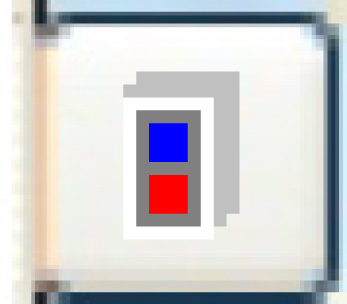 to view all readings.
to view all readings.
- Type in the Metric Type in question.
-
Click Enter
 .
.
- This screen shows the metric readings listed on the audit report, the metric value, and the current LTD reading.
-
If necessary, change the reading Date and click Enter
 to position the list.
to position the list.
-
Click Change
 .
.
- The Maintain Readings change screen appears.
- Locate the first metric reading listed on the audit report (or the particular date when adjusting for physical meter changes).
- Increase or decrease the metric Reading by the same amount that the LTD must be adjusted. For instance, if the metric value is 1300 and the LTD is 2000, but the LTD really should be 9000, change the metric value to 8300 [(9000 - 2000) + 1300].
- Make sure the updated LTD readings field is adjusted as well.
-
Click Enter
 .
.
- The reading will be adjusted.